The long-anticipated release of the first 4K Video Downloader Beta brings major updates to the app’s UI along with multiple new features. Updated Smart Mode, built-in browser, folders, filters – the list is not exhaustive. In this piece, we’ll touch on these features and the new design concepts to ensure your experience is even smoother than ever before.
Why We Redesigned the UI of 4K Video Downloader
Don't skip this part if you wonder why we've decided to completely reimagine the UI of our flagship app.
We've been building, releasing, and updating 4K Video Downloader since 2013. And back then, the technology stack we once chose to make the app was exemplary. For some solutions, it still is. Even so, we've started undergoing difficulties developing new features, interfaces, and maintaining old functionality at a decent level using that stack.
As a result, we couldn’t fix and update the app quickly enough, and the interface designing process was complicated due to the technology we initially used to build the software.
Our newer apps, 4K Stogram as an instance, are built with other technologies that are much more convenient for development and refactoring processes. This new solution we currently exploit streamlines the rollout of necessary UI changes and allows us to update the apps quicker and more efficiently.
Another reason for the UI’s new design is that we wanted to make all 4K Download apps look consistent. Previously, we updated the UI of 4K Stogram along with 4K YouTube to MP3, and released 4K Tokkit with an already fresh look.
Simply put, the new UI is a necessity enabling us to efficiently implement new features, develop the old ones, and solve a plethora of UX issues you’ve previously faced.
4K Video Downloader 5.0 in Beta: New to Enjoy
Now let’s delve deeper into the features we’ve implemented. Which is a lot.
Overall New Look
Here’s what you’ll see upon launching the app: a completely fresh design and a neat interface with nothing extra.
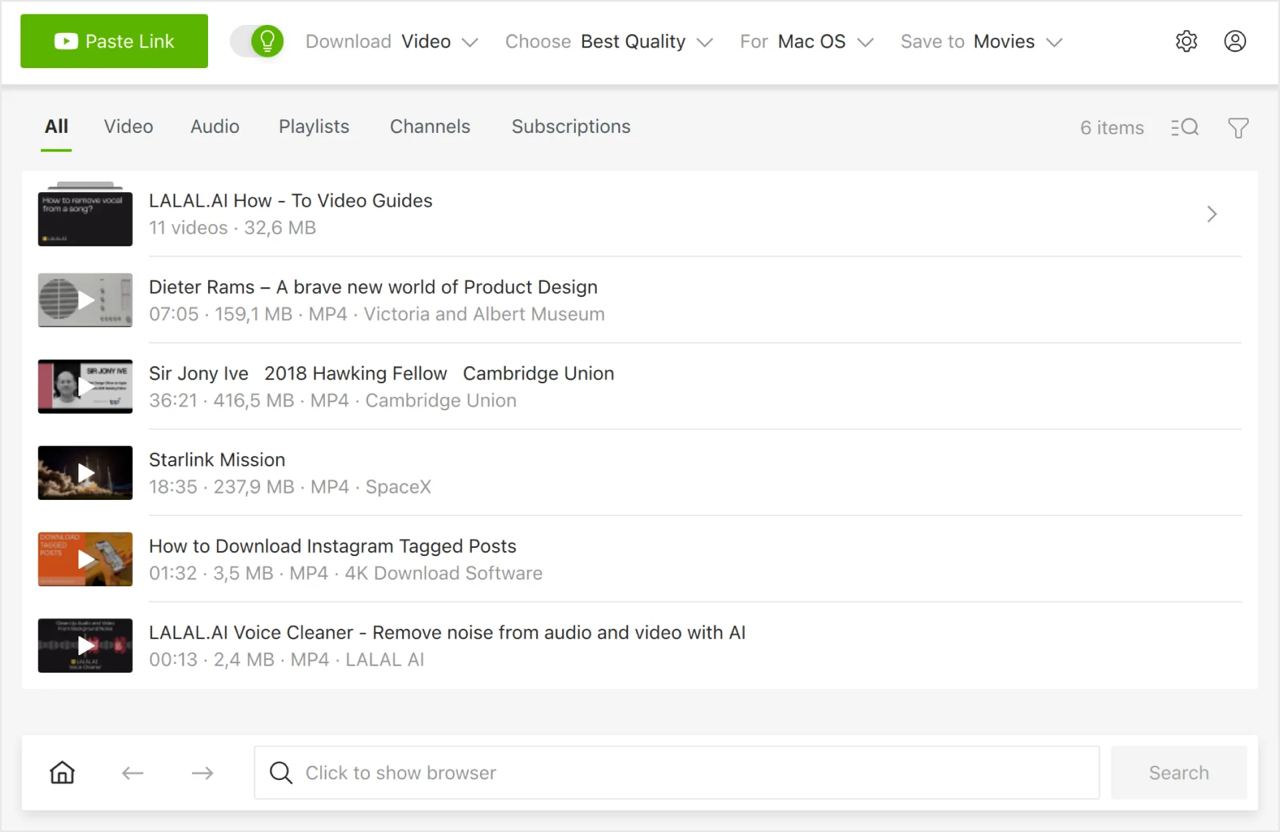
Click on the login icon (upper right) to log in with YouTube, check important updates and notifications, or access settings with one click.
Another feature made possible completely thanks to a novel look is onboarding. Once you launch the new 4K Video Downloader, you’ll be guided through the main features with intuitive and short GIFs.
Yet the new design is not just how 4K Video Downloader feels, but how it works as well. So let’s take a closer look at the new features that’ll serve you in the release.
Built-In Browser
No need for an endless line of browser tabs any longer! Now you can search for content right in the app. This feature has also become possible owing to the new UI.

To make it work, click on the supported site, enter a search query, find what you need, and press the Download button.
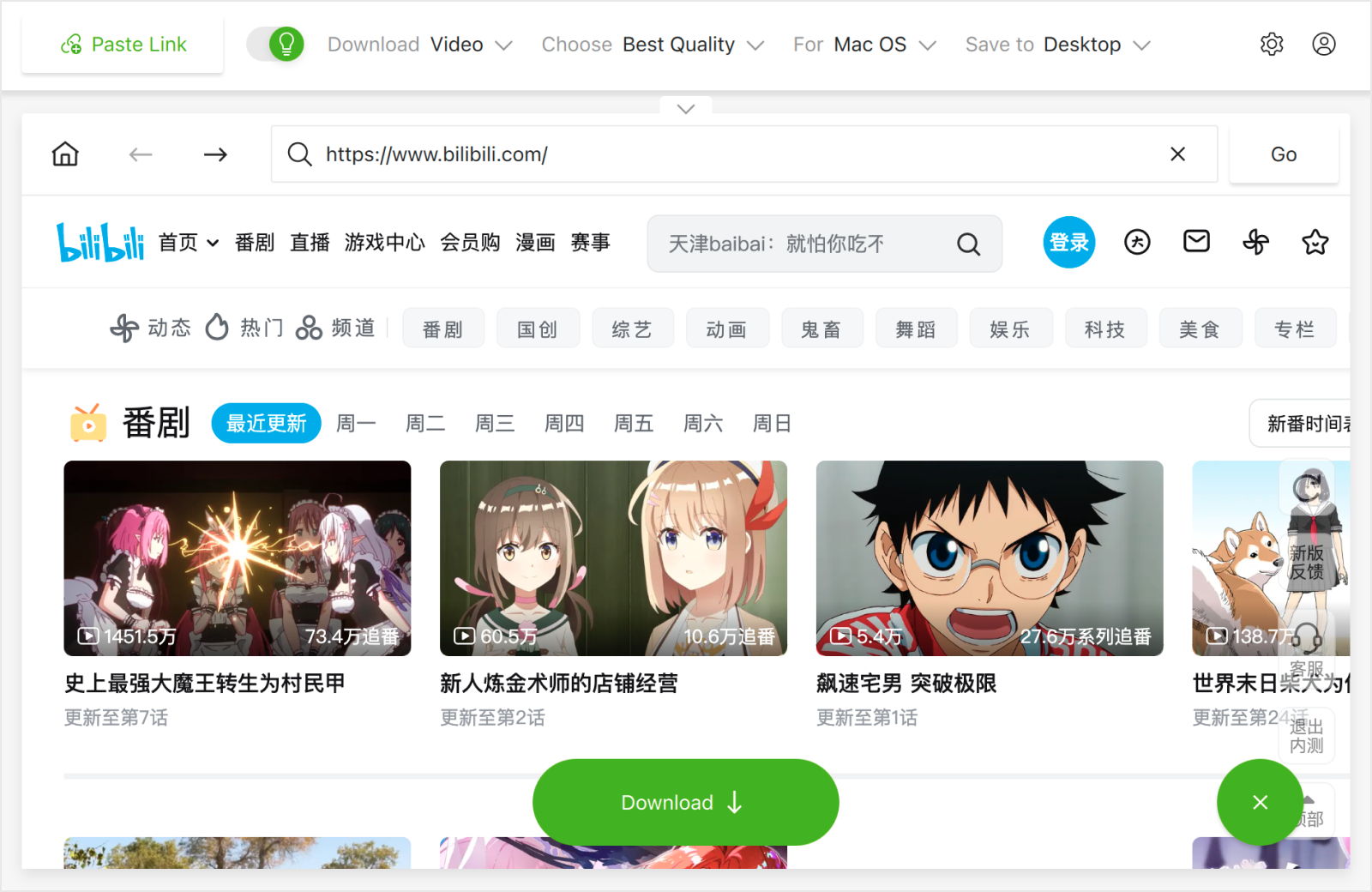
The built-in browser enables you to download content which used to be unavailable to save without logging in. For instance, to download YouTube videos right in-app, sign in to YouTube within 4K Video Downloader and save anything you desire.
Updated Manual Download Window
Yes, this one now has a fresh look too! The manual download window hasn’t changed structurally but looks different when you download channels, playlists, or playlist subscriptions.

Here’s what’s new here:
-
Now you don’t have to wait for the entire channel or playlist to be parsed: 4K Video Downloader lets you save individual videos even while the channel is being parsed with no need to wait till its finish.
-
You can now pause the parsing process by clicking the upper right corner button.
-
Settings have a new appearance as well. Just like in Smart Mode, you can choose the settings yourself when downloading a channel or playlist, and the app will pick the videos that match your criteria.
-
The channel subscription window has also altered: it now has the same flow as the playlist download window:
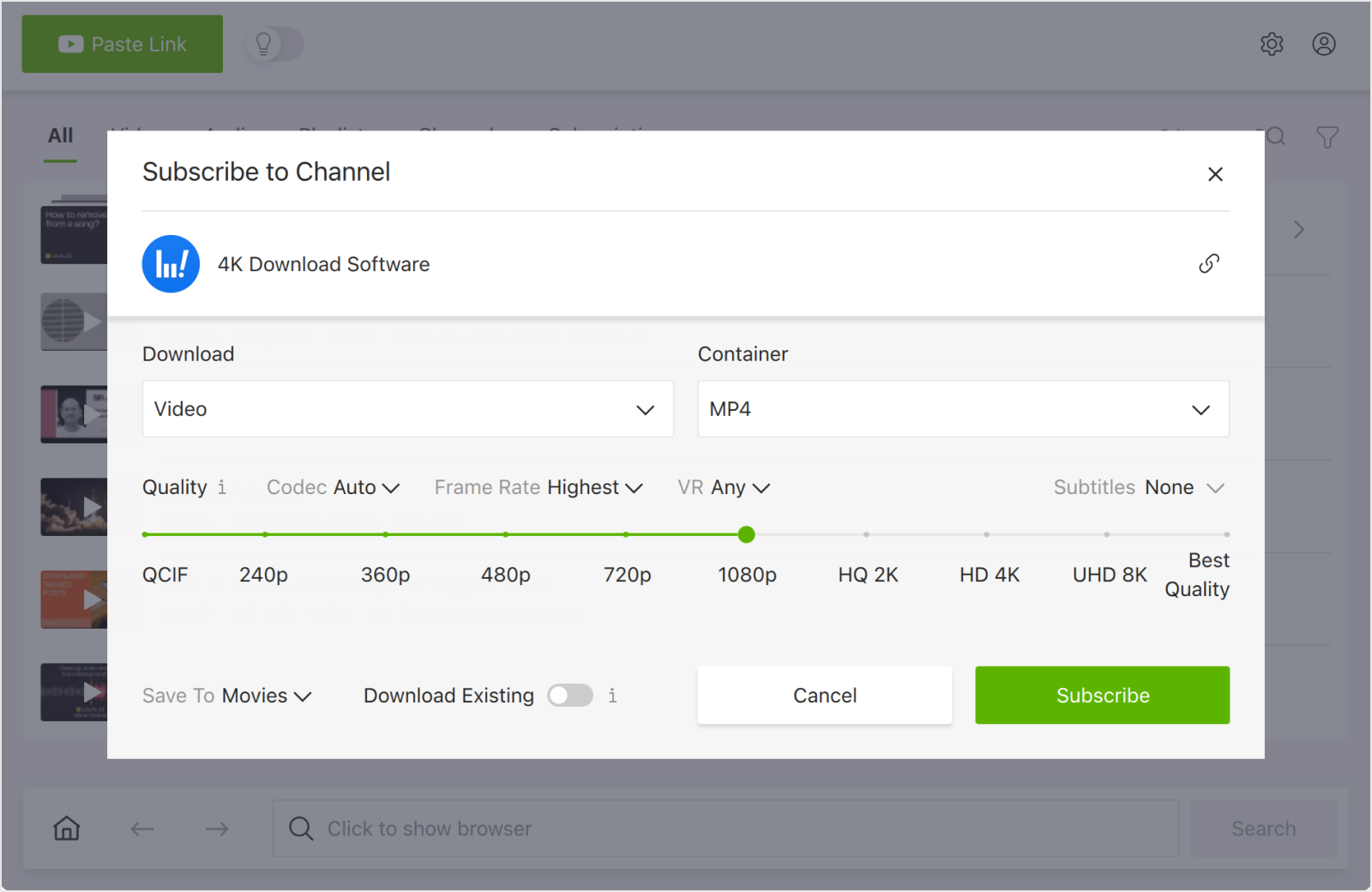
Folders
This is one of the most sophisticated and vital updates in the new UI. Now you can group all new downloads of channels, playlists, and subscriptions in folders. Besides, you can now find your subscriptions in the same row, along with all other downloads.
Note that if you migrate from an older software version, all your downloaded channels and playlists will be displayed as single videos. Only the subscription videos will be grouped into folders.
Smart Mode Is Even Smarter
Smart Mode isn’t a new concept, but in the current version, it has an updated look. You can now find Smart Mode on top of the main window as a header menu that can be turned on and off with a single switch. There’s no separate tab or window with smart settings now.
Set the preferred parameters before the downloading starts: just pick the required media type, quality, system, and output folder from the lists to attain a seamless experience.
If you don’t know which media formats your OS can play, you’ll find this novelty useful: now Smart Mode selects the file format in accordance with the operating system and ensures the file will play just fine.
Filters & Sorting
The new design allows us to implement various filters and sorting. The main window now has tabs that filter content by its type – Video, Audio, Playlists, Channels, Subscription, and All.
It also has name filters as well as name and date sorting, allowing you to show content based on when it was added. Filter by name and sorting are also available within playlists, channels, and subscription folders. We will add more filters in upcoming releases.

New Download Progress
Since we now have folders, the download progress has also been modified. Each folder counts the entire download progress of all elements within the folder. What’s more, the download progress and converting are now two different things, for it’s impossible to tell whether the converting is necessary in each particular case.
It means that now you’ll see first the download progress and then converting, so it will reach 100% completion two times.
New Export/Import Format
Older 4K Video Downloader versions let you export the downloaded files and subscriptions as two separate CSV files. The new version exports them as a single JSON file.
Note that your old CSV exports will still be accessible for import, yet they cannot be grouped into folders (see how the feature works above).
You may wonder why we’ve changed that as well. Here’s our rationale: we faced certain difficulties with the CSV format when we needed to change things. The implementation of JSON allows us to act more flexibly and develop the export/import feature further.
Consistency Across Your Favourite 4K Download Apps
4K Video Downloader now has a similar interface and all standard elements other 4K Download apps include, namely the notifications and updates panel, proxy setup, settings, ability to manage your licence right in the app, and more.
Further Development
The new 4K Video Downloader is still in Beta. If you want to test it, you can install it from here for Windows x64, Windows x32, macOS, and Linux.
In the meantime, we’ll fix bugs if we find any with your assistance, release the updated Beta version, and complete tasks for the official release.
We’re planning to make the official 4K Video Downloader 5.0 release soon, so make sure you follow our updates. Besides, we intend to add some 4K Video Downloader features to our audio downloader 4K YouTube to MP3.
If you have any questions, ideas, or suggestions regarding the release, feel free to reach out to us on Reddit or contact the support team directly at support@4kdownload.com.


 SHARE ON TWITTER
SHARE ON TWITTER









Thanks for feedback
Your comments will appear here shortly. Please spread the word about us in social networks.