More than 70% of users watch Instagram stories with the sound on, according to Media Kix. Having this in mind, it’s vital to add music to your stories to increase their reach and views.
In this article, we’ll talk about:
-
How to add music to Instagram stories and touch on reasons why there might be complications with it;
-
How to add music to Reels;
-
Where to find music free of copyright;
-
And how to create your own track to add it to stories or Reels on Instagram.
Tip: Download Instagram stories and Reels with sounds with 4K Stogram! The tool allows you to save any Instagram content just at the touch of a button.
How to Add Music to an Instagram Story
You can add sounds to Instagram stories via a special music sticker on Instagram, through music-streaming services like Spotify, SoundCloud, Shazam, and third-party video editing apps.
Let’s start with the native Instagram solution – a music sticker.
Add Music to an Instagram Story with the Music Sticker
Instagram music is just a story sticker that allows you to include sounds to an Instagram story. The sticker is available on both iOS and Android devices but so far, not in every country.
If you’re among the lucky ones who have access to the music sticker, here’s a simple guide on how to add music to your story.
-
Start making a story as usual: take a photo, shoot a video, or choose media from your phone gallery.
-
Before publishing your story, click on the sticker icon in the top bar menu. The same icon also allows you to add GIFs, hashtags, polls, and other stickers to a story.

3. Find a Music sticker and click on it.
4. Start searching for a song you’d like to add or just pick one from genres and moods suggested by Instagram.
5. Listen to the chosen track and set the song’s part with timing to be played in your story. If you don’t, the song’s chorus will be played by default. The length you can choose is 5-15 seconds.
6. The track you’ve picked will be displayed as a sticker in your story. It will show the name of the song, the artist’s name, or a single image will be displayed.
Tip: if you want to share the track’s lyrics in your story, simply tap on the Letter icon, and the lyrics will appear. You can also change the font if you wish.
That’s it!
Suggested read: How to Download Subtitles from YouTube
Add Music to an Instagram Story with Spotify
In addition to the music sticker, you can also add music to Instagram stories right from your Spotify app. When you add a sound to your story through Spotify, your followers can click on the link in your stories and go directly to this song on the Spotify app.
1. Open Spotify.
2. Find a song you want to add to your stories and press Play.
3. Tap on three dots in the upper right corner.

4. Tap Share.
5. Select Instagram stories.
6. The chosen song will appear as a story, with the cover of the album. Your story will appear with a link back to Spotify so that others can tap on it to view the song’s details.
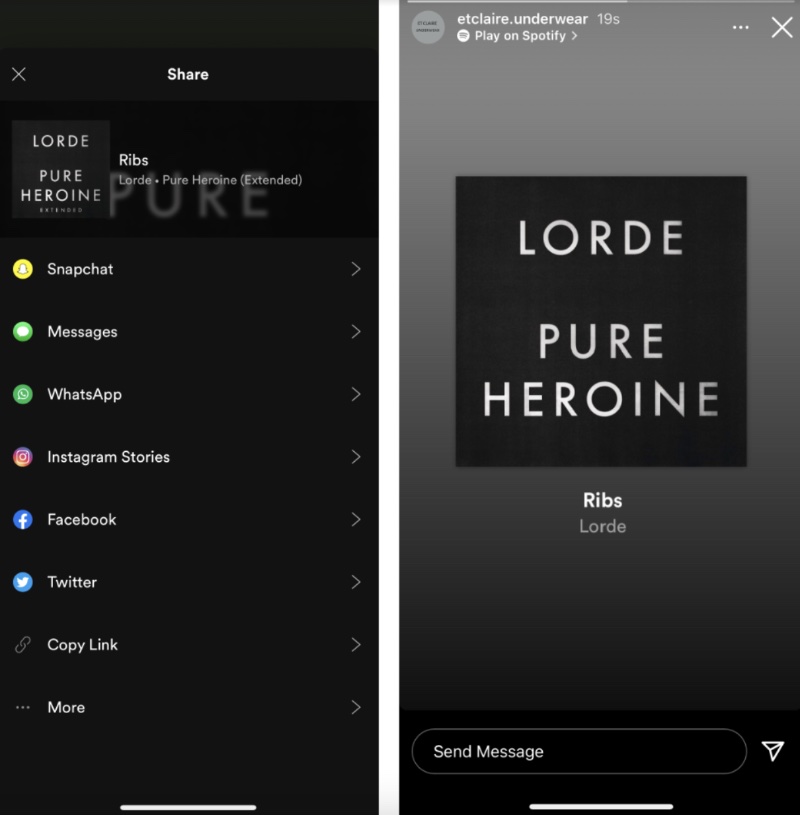
Note that the song won’t play directly on your stories, but if a user taps on it, it will take them to a music app, where they can play it.
Add Music to an Instagram Story from SoundCloud
Just like with Spotify, you can share a music track in your story using SoundCloud.
To do that:
-
Open SoundCloud and select a song you want to add in an Instagram story.
-
Click Share.
-
Select Stories.
When you publish a story, the link will appear that will lead to this song on SoundCloud.
Suggested read: How to Download Music from SoundCloud
Add Music to an Instagram Story from Shazam
Although Shazam is not exactly a music streaming service, you can still use it to share music in your Instagram stories. To do so:
-
Open Shazam and identify a song that is currently playing.
-
Click on the song within the app, then tap More > Share.
-
Select Instagram.
Simple as!
Add Music to an Instagram Story with Third-Party Apps
For some users, it’s a lot easier to create an Instagram story or a video in an external app and, when it’s ready, publish it on Instagram. If it is for you as well, here are the apps you might find useful.
InShot
This app is well-known among Instagram content creators. To use it for adding music to stories, open a video you want to upload to a story, press on the Music icon and choose a track to add.
Then adjust its volume and switch off the original video sound. You can also add various sound effects, making the song fade away at the end of the video and more.
StoryBeat
The app allows you to choose a track from a suggested music library, add different effects, and more.
VivaVideo
This handy video editor doesn’t have much functionality, but it doesn’t lack anything necessary. Apart from letting you add a music track to your story from a tracks library, it can also be quite helpful to add a voice or a caption to your video.
LOMOTIF
Lomotif is one of the most famous applications of this kind in the market. Apart from allowing you to add music in stories and videos, it also enables you to add visual effects such as slow-motion or rewind.
QUIK
This free app from GoPro’s creators lets you edit videos creatively with just a few touches: add sounds, use filters and effects, and many, many more other things.
Why Can’t I Add Music to an Instagram Story
Instagram can’t play music on the platform without a license owing to copyright and piracy issues. In some regions the Instagram music sticker is not yet available because of a number of legal procedures – there’s no universal law or policy that could regulate this globally. This is why it takes years to implement this feature all over the world.
If you’re a resident of such a country, use third-party apps and upload videos with music in stories. If you know that the music sticker is available in your region, but you still can’t use it, consider one or several options of these:
-
Uninstall the Instagram app and use a VPN.
-
Update the Instagram app.
-
Sign out of Instagram, then sign back in.
-
Uninstall and then reinstall Instagram.
How to Add Music to Instagram Reels
Just like stories, most users watch Reels with the sounds on. Choosing the right track for a Reel contributes to the success of your Reel: how many users will watch it, among other factors, depend on a chosen track as well.
To add a track to your Reel, do the following:
-
Open the Reels editor to start making a Reel.
-
Click on the notes icon on the left. Select a song from the Instagram audio library.
When you choose a song you want in your Reel, the recording screen will be opened again.

3. If you want to pick a specific part of the song, click on the thumbnail of the album cover on the left and select the song fragment.
4. Hold the record button to start recording, and the track fragment will start playing. Once you let it go, the recording will stop.
5. Share your Reel by pressing the Next button.
6. On the editing screen where you've just landed, you'll see the audio mix feature, the ability to add stickers, and captions.
7. Edit the clip as you like and press the Preview button to go on and publish the Reel.
Easy!
Where to Find Music for Your Instagram Stories & Reels
If you don’t want to use songs from the Instagram music library, you can add other tracks to your stories and Reels. But mind copyright; otherwise, your video might get blocked by Instagram. Here are some places where you can find copyright-free music.
Envato Elements & Epidemic Sound
These two websites are among the best when it comes to royalty-free music. Using royalty-free sounds will allow you to avoid licensing and copyright issues. Envato Elements is a marketplace for a plethora of songs of various genres. It also contains sound effects you can purchase with a single license. Epidemic Sound is quite similar: with a monthly license, you obtain access to more than 350,000 royalty-free songs.

Create Your Own Track for Instagram Stories & Reels
If you want to create a track yourself, you can use an online AI-powered music source separation service LALAL.AI to remove vocals, backtracks, and instrumental stems from any audio and video
Follow these steps to create a custom track with LALAL.AI:
-
Open the Lalal.ai website.
-
Click Select Audio File. You can choose an audio file of any format, length, and size.
-
Choose the stem separation option: vocal and instrumental, drums, bass, electric guitar, piano, acoustic guitar, or synthesizer.
-
Upload a song from the opened folder clicking on it.
-
Wait a few seconds until the process is complete.
-
Click the Play button to listen to both instrumental or a vocal stem.
-
Click Process the entire track button.
-
Click the Download button (downward arrow icon) to save the result on your PC or Mac.
To extract a sound from a video or a movie, take the same steps but instead of an audio track, upload a video. Then add the created track to your story!


 SHARE ON TWITTER
SHARE ON TWITTER









Thanks for feedback
Your comments will appear here shortly. Please spread the word about us in social networks.