Yes, sometimes YouTube just stops working the way it should: videos won’t load, the screen stays blank, or you get stuck in an endless buffering loop. Which can be extremely infuriating when you’re in the middle of watching something you need, whether it’d be a tutorial, music video, yoga workout or recipe you’re following when cooking.
If YouTube isn’t cooperating, you don’t have to wait it out. Let’s see why it’s happening and figure out how to fix it.
Why YouTube Isn’t Loading Videos
We’ll reach solutions a few moments later, but first, let’s see why it might’ve happened. In fact, there are quite a few reasons.
Unstable Internet connection
In many cases (or in most cases, to be specific), a weak or unstable internet connection is to blame. Slow speeds, spotty Wi-Fi, or overloaded networks are what’s keeping videos from playing smoothly.
Web Browser Issues
Browser-related problems are another common culprit, as outdated software, cluttered caches, or misbehaving extensions often interfere with playback.
Security Issues
Some users may even run into trouble due to security settings, firewall configurations, or ad blockers that clash with YouTube’s backend.
Problems on YouTube’s End
Sometimes YouTube itself is to blame. Nasty things like server glitches, regional restrictions, or temporary outages may keep certain videos from loading at all.
Now let’s proceed to what you’re here for: the way you can fix all this and keep enjoying the video you want.
YouTube Is Not Loading Videos: How to Fix It
Ultimate Way: Use 4K Video Downloader Plus to Watch Offline
We’ll list below eight more ways to fix the YouTube not loading videos problem but honestly, instead of them all, we’d simply suggest you should download the video you need with 4K Video Downloader Plus.
4K Video Downloader Plus lets you save YouTube videos directly to your device so you can watch them offline anywhere, anytime, even with no internet connection. It supports high-quality formats up to 8K (depending on a video), playlists, channels, and subtitles download, as well as private videos download (if you're logged in to YouTube within the app). Once saved, the video plays like any other file in your default player.
You can then watch the file offline, even if your internet is unreliable or lost whatsoever. It's also a way to save videos that are geo-blocked or likely to be deleted. And unlike streaming, downloads won't stop in the middle due to a sudden drop in speed or a YouTube error.
How to Use 4K Video Downloader Plus When YouTube Isn't Loading
The good news is that even though YouTube won’t play the video in the browser, you can still grab the link from the address bar. Let’s take a look at specific steps:
- Install and launch the app on your computer. It works perfectly with Windows, macOS, and Ubuntu devices.
- Copy the YouTube URL, even if the video won’t play.
- Paste the link into the app. The tool will process it automatically.
4. Paste the video link and download as usual (Manual or Smart Mode).
> If you use the Manual Mode, click Paste Link and select the video quality, container, codec, frame rate and output folder.
> If you use Smart Mode, adjust all the settings you need (content format, audio tracks language, quality, subtitles language, and output folder). Then, click Paste Link.
5. Download the file and watch it offline without any playback issues.
You don’t need advanced settings or technical knowledge, for the interface is clean and straightforward, and the download process takes just a few clicks.
Extra Features You Might Like
The app includes a few thoughtful extras beyond just downloading YouTube clips. Smart Mode speeds up batch downloads by applying the same settings across multiple files. There’s also a proxy feature, super useful for accessing content blocked in your region. And if you follow specific YouTube creators, you can set the app to auto-download new videos from their channels.
Now, let’s proceed to more conventional ways of fixing the YouTube not loading videos issue, no matter the cause.
#1. Check Your Internet Connection
Let’s start with the obvious one: before digging into more complex fixes, make sure your internet connection is stable. YouTube needs a decent amount of bandwidth to stream videos smoothly, especially in higher resolutions. How to do so? Here are the steps you’d want to take:
- Run a speed test to see if you're getting enough bandwidth.
- Restart your router or modem if speeds are unusually slow.
- Try switching from Wi-Fi to mobile data (or vice versa) to see if the issue is network-specific.
If your internet is spotty, videos may buffer indefinitely or not load at all.
#2. Clear Your Browser’s Cache and Cookies
Over time, your browser stores data that can interfere with how websites behave, so cached files or corrupted cookies might be blocking YouTube from functioning properly.
In order to fix this, try to do the following:
- Go to your browser settings.
- Find the Clear browsing data option.
- Select Cached images and files and Cookies, then confirm.
Once cleared, restart your browser and reload the video.
#3. Reload the YouTube Video
The reason for not loading the page might be very prosaic, and you simply have to try to reload the clip, as it may be sufficient. So the way out here is to simply restart your page or even browser to get everything back to normal.
#4. Disable Browser Extensions
Some extensions, especially ones like ad blockers, security tools, or privacy-focused plugins, can interfere with the stable work of YouTube since they might block scripts the site needs to play videos. Disabling all or some of them might fix the issue.
- Open your browser’s extensions menu.
- Turn off each extension, then refresh YouTube.
- If videos start loading, you’ve found the troublemaker.
Leave that extension off when using YouTube or look for an alternative that doesn’t interfere.
#5. Update Your Browser or App
The reason that is often overlooked. An outdated browser or app can cause compatibility problems. YouTube is regularly updated for a reason, but newer features might not work correctly on older software versions.
- On desktop: Check for updates in your browser’s menu.
- On mobile: Visit the App Store or Google Play to update the YouTube app.
Once updated, relaunch the app or browser and try again.
#6. Restart Your Device
It’s a cliché, but it works more often than you'd think. A simple restart can clear up memory issues, background process overloads, or system glitches that might prevent YouTube from loading properly.
Turn your phone, tablet, or computer off, wait a few seconds, then turn it back on. Reopen YouTube and check if the issue is resolved.
#7. Try a Different Browser or Device
Sometimes the problem is isolated to one browser or device. If you’re using Chrome, try Firefox, Safari or Edge. If YouTube won’t load on your phone, try your laptop. Such simple actions can help pinpoint whether the issue is device-specific, browser-related, or something broader.
#8. Check YouTube
If none of the methods we’ve mentioned above have worked out, the last resort would be to make sure if it’s all YouTube’s fault. You can do it by either opening the same video on a different device as we mentioned above or using an online service (such as DownDetector) to check if YouTube is down. Sometimes, even googling something like “YouTube is down” might let you end up on the page you need. Other similar tools are Outage Report, Is It Down Right Now or Down for Everyone Or Just Me.
To Wrap It All Up
YouTube might not always load when you need it but your videos don’t have to wait. With 4K Video Downloader Plus, you can skip the buffering and enjoy your content on your own terms. If a video won’t play, don’t refresh endlessly. Download it once and watch it without the hassle.

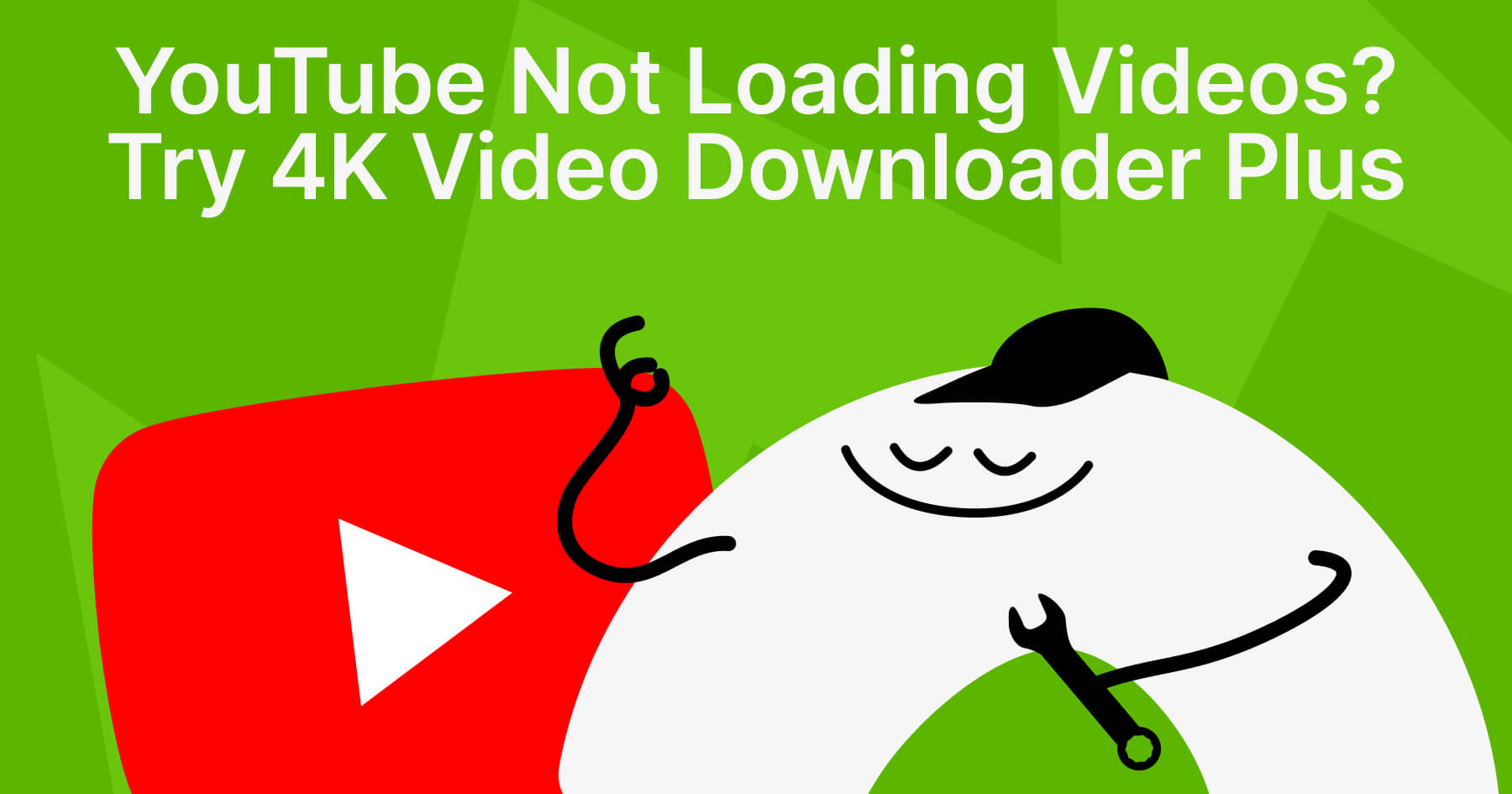
 SHARE ON TWITTER
SHARE ON TWITTER









Thanks for feedback
Your comments will appear here shortly. Please spread the word about us in social networks.