How to Store More Photos on Your Phone or Hard Drive with Image Compression
Which parameters do you take into account before buying a smartphone? We bet storage capacity is among the primary facets you look into. Which is no wonder, considering that it doesn’t take long for a device’s storage to hit capacity, especially in the age of hi-res cameras and endless photo ops. Thousands of pet images, selfies, vacation pics, or screenshots - all these eat into your phone’s precious storage space.
If you’re not ready to shell out on a new phone and say goodbye to your photo collection, this post is for you, as we’re going to show you how you can keep more of what matters, all without visibly hurting quality due to image compression.
What Is Image Compression?
Image compression implies reducing the file size of a photo without drastically affecting the way it looks as a result. It removes unnecessary data from the image file or re-encodes the image more efficiently.
There are two main types: lossless compression, which shrinks file size while preserving every pixel, and lossy compression, which discards some data in a way that’s often invisible to the human eye. For personal photo collections, lossy compression is usually quite good, and the results are often indistinguishable from the original.
Why Compress Your Photos?
Storage space reclaiming aside, compressing images makes sharing and uploading much easier. It helps you send photos faster over messaging apps, take less time to load on cloud storage, and won’t clog your phone’s memory, either.
Compression also lets you store more without deleting older files. Instead of backing up terabytes of uncompressed images, you can slim down your collection and still keep everything accessible.
Will Compression Hurt Image Quality?
Not necessarily. Most photo viewers (just like most people, in fact) can’t tell the difference between a full-size image and one that’s been compressed thoughtfully.
This is the reason why choosing the right compression level matters, since if you compress too aggressively, you’ll see pixelation or color artifacts. Moderate compression, on the other hand, usually preserves the visual integrity of the photo while cutting file sizes in half or more.
You’ll also want to keep originals if you plan to print images in large formats. But for web use, mobile viewing, or everyday storage, compressed versions are proven to be more practical.
How to Compress Images Easily with 4K Image Compressor
There are plenty of ways to compress photos, but few are as simple and effective as using 4K Image Compresso.r It’s a desktop app that works offline, so you don’t have to worry about uploading your private photo collection to the cloud. The interface is super simple to use: just drag, drop, and compress.
- Download and install 4K Image Compressor for Windows, macOS, or Linux.
- Open the app and choose your compression level in the Optimization tab.
3. Drag and drop an image you want to compress. Batch processing is also supported, so you can shrink entire albums in one go.
4. Save your new images in a new folder.
You can also preview the photo and see if the quality has been reduced (it won’t be).
It works with all common formats like JPEG, PNG, WebP, and even HEIC, which is increasingly common on iPhones.
Can I Compress Photos on My Phone?
You can. In fact, it’s a smart way to free up storage without deleting anything in most cases.
There are two main ways to do it:
1. Using Mobile Apps
There are loads of apps for iOS and Android made specifically for compressing images:
- If you use iPhone: Apps like Photo Compress or Compress Photos & Pictures let you reduce file size directly from your camera roll.
- If you use Android: Solutions like Photo Compressor or Photo & Picture Resizer do the same for Android users.
These apps usually allow you to choose individual photos or bulk compress multiple images at once as well as set the level of compression manually. You can then save compressed copies or replace the originals (depending on settings).
Just be cautious! Some apps overwrite the original file, and others may reduce quality more than expected, so make sure you always check settings and keep backups if needed.
2. Automatic Compression via Cloud Services
If you use services like Google Photos or iCloud, they can automatically compress photos to save space. Thus, you’ll save space kind of passively without the need to manage compression manually.
How Much Space Can You Actually Save?
It depends on the file and format, but most users can expect to reduce photo sizes by 50-80% without a visible drop in quality. For example, a 5MB JPEG might compress down to 1MB or less. That’s the difference between storing 1,000 photos and 5,000 on the same drive.
If you compress just one year’s worth of photos, you could easily clear up gigabytes of space on your phone or external hard drive.
When to Skip Image Compression (+ Compression Alternatives)
Image compression isn’t always the right tool. For instance, if you’re a professional photographer or if you plan to print your photos at large sizes, you’ll want to keep the original, uncompressed files. So in these cases, it's better to archive the originals to cloud storage or an external hard drive, but keep compressed copies on your phone for quick access.
Cloud photo storages
For most users, a combination of cloud storage and an external hard drive offers the best balance of access, safety, and long-term storage.
Services like Google Photos, iCloud, Dropbox, Photobucket, and OneDrive allow you to upload and access your photos from any device. They’re absolute perks are:
- Backing up compressed versions of your everyday photos.
- Syncing between devices, especially if you edit photos on desktop but take them on your phone.
- Sharing albums with friends and family.
However, cloud storage can get expensive once you exceed the free tier. And uploading high-res files can eat up your bandwidth. Compressing your photos before uploading helps keep costs low and syncing fast.
External Hard Drives
An external hard drive or SSD is also a reliable option for long-term archiving because it doesn’t rely on the internet and it gives you full control over your files. Use it to:
- Store original, uncompressed versions of your most valuable photos.
- Keep a full offline backup of your entire photo library.
- Free up space on your computer or phone without deleting anything permanently.
For best results, you can combine several options and organize your photos by year or event, and use compression to store lightweight duplicates on multiple devices while preserving the full-res versions on your drive.
Another tip would be regularly clearing out duplicates and accidental screenshots. And if you’re using an iPhone, converting HEIC files to JPEG or WebP can help reduce file size even further.
Don’t forget to back everything up, compressed or not. Hard drives fail, but desktops and phones get lost.
Final Thoughts
Running out of storage doesn't mean you have to let go of your favorite memories. Compressing your images is a simple, efficient way to keep more photos without expanding your storage budget. With tools like 4K Image Compressor, the process is fast, offline, and surprisingly invisible in terms of quality loss.

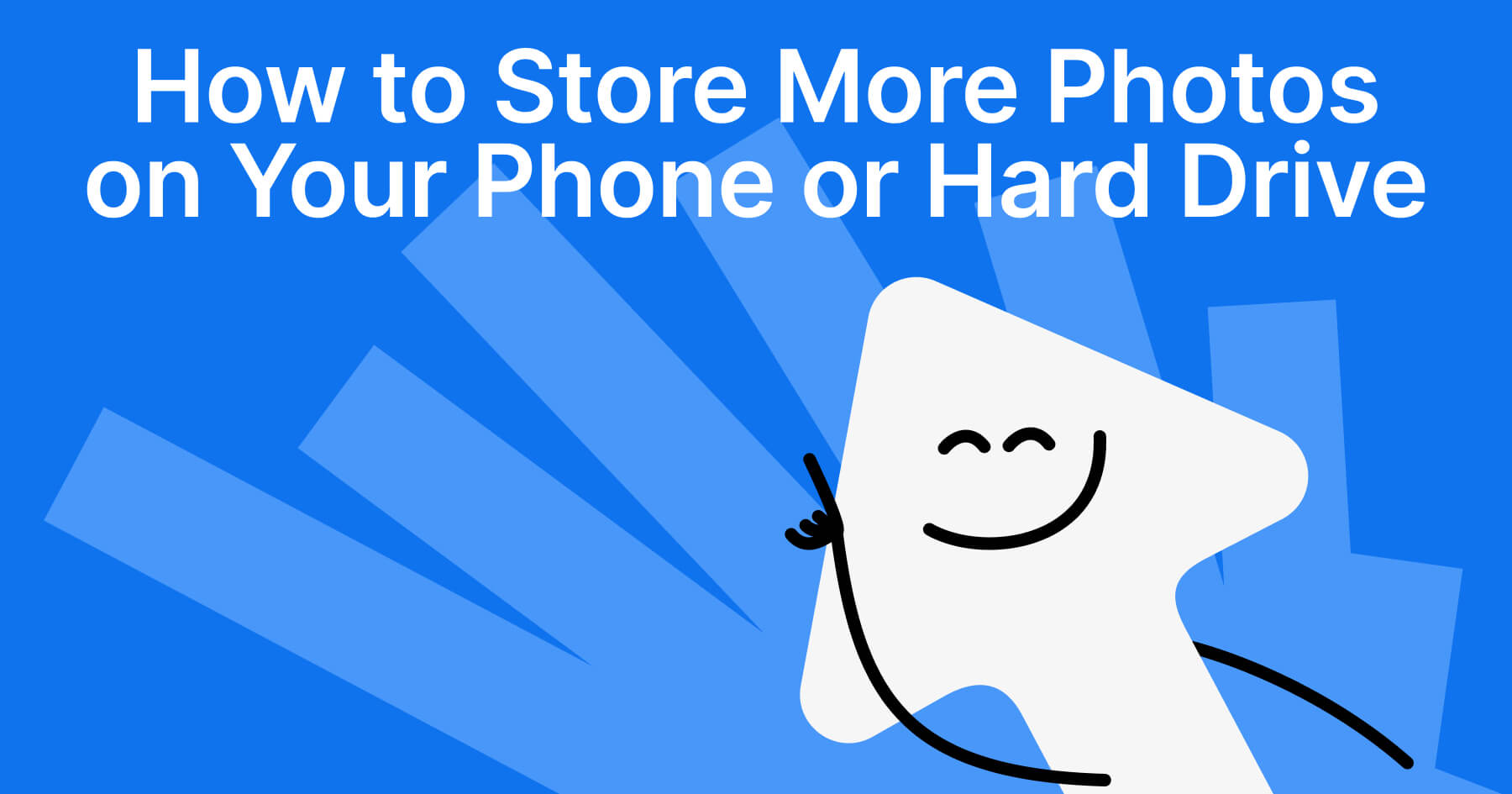
 SHARE ON TWITTER
SHARE ON TWITTER









Thanks for feedback
Your comments will appear here shortly. Please spread the word about us in social networks.