Editing in 4K has become the new standard for many video creators. The demand of the audience has grown in recent years, so uploading a YouTube video in quality less than 4K or at least 1080p might seem like a somewhat weird choice which can influence your viewership. No matter what you do, be it cutting together a YouTube vlog, producing content for clients, or simply experimenting with visuals, starting with high-resolution footage is essential.
For many, that footage comes from YouTube, either as reference material, b-roll, or personal projects. The question is, how do you get 4K videos off YouTube and into Premiere Pro without losing quality? The answer lies in a reliable desktop tool: 4K Video Downloader Plus.
Why 4K YouTube Videos Matter in Premiere Pro
For the most part, high-quality footage makes a difference in the edit. 4K resolution provides sharper details, better color grading opportunities, and more flexibility when cropping or stabilizing. Editing in Premiere Pro with 4K footage ensures your final export holds up on large displays, streaming platforms, and even cinema screens. But to get there, you need to start with the right source material.
Best Way to Download 4K YouTube Videos
Online converters often compress files heavily, leaving you with grainy clips and unstable playback in Premiere Pro. 4K Video Downloader Plus avoids this problem by letting you grab YouTube videos in their original quality, including full 4K resolution.
The process is straightforward:
- Install the app on your computer. 4K Video Downloader Plus will
- Copy the link of the YouTube video you want.
- Paste it into the program.
- Select 4K MP4 (the most Premiere-friendly format), and download.
The file saves directly to your computer, ready to drop into your project timeline. Batch downloads and playlist support also come in handy if you’re building a library of references or editing a longer video project.
How to Import 4K Video into Premiere?
Once your files are downloaded, getting them into Premiere Pro is seamless.
- Open your project.
- Go to File > Import, and select the video.
- From there, drag it into the timeline.
To avoid lag, store your files on an SSD rather than an external hard drive.
If your system struggles with playback, Premiere Pro offers proxy workflows that let you edit with lighter versions of your clips while keeping the full 4K resolution for export.
Can Adobe Premiere Pro Edit 4K Videos?
Yes. Premiere Pro was built with professional video formats in mind, and 4K is no exception. The software runs 4K footage smoothly on well-equipped machines, but even mid-range systems can cope with it using proxies. As long as your computer has sufficient RAM, a capable graphics card, and enough storage, you can comfortably edit in 4K.
What Bitrate Is Needed for 4K Video in Premiere Pro?
Bitrate plays a major role in how your video looks. For standard 4K projects, 35–45 Mbps is usually enough. For high-motion content like sports or action footage, pushing that closer to 100 Mbps ensures the picture doesn’t break down. Premiere Pro lets you customize bitrate settings during export, so you can balance file size with image quality depending on your project’s needs.
What Are the Best 4K Export Settings for Premiere Pro?
When you’re ready to export, Premiere Pro makes the process easier with built-in YouTube presets. The recommended settings are:
- Format: H.264
- Preset: YouTube 2160p 4K
- Frame Rate: Match source (usually 24, 30, or 60 fps)
- Bitrate Encoding: VBR, 2-pass, between 40–60 Mbps
- Audio: AAC, 320 kbps
These settings strike a good balance between quality and file size, ensuring your video looks crisp on YouTube without bloating upload times.
How to Export 4K Video in Premiere Pro for YouTube?
The workflow is simple. Once your edit is complete, head to File > Export > Media. Choose H.264 as the format, apply the YouTube 2160p 4K preset, and tweak the bitrate if necessary. After hitting Export, Premiere renders your video in the background. If you prefer, you can also upload directly to YouTube from Premiere’s export panel, though many creators save the file first for safety.
Final Tips for Smooth 4K Editing
Editing in 4K is demanding, but a few tricks can help. Keep your source files on a fast drive, close background programs while editing, and make use of proxies for heavier projects. Most importantly, start with the highest quality video you can get. 4K Video Downloader Plus ensures that when you download from YouTube, you’re working with the best possible source.
Wrapping Up
The quality of your edits depends on the quality of your footage. If you want smooth, detailed, and professional-looking 4K projects in Premiere Pro, you need source files that don’t cut corners. That’s why downloading with 4K Video Downloader Plus is the best way to prepare for your edit; it delivers the resolution and format Premiere Pro handles best, without unwanted compression. From there, it’s just a matter of importing, editing, and exporting with the right settings.



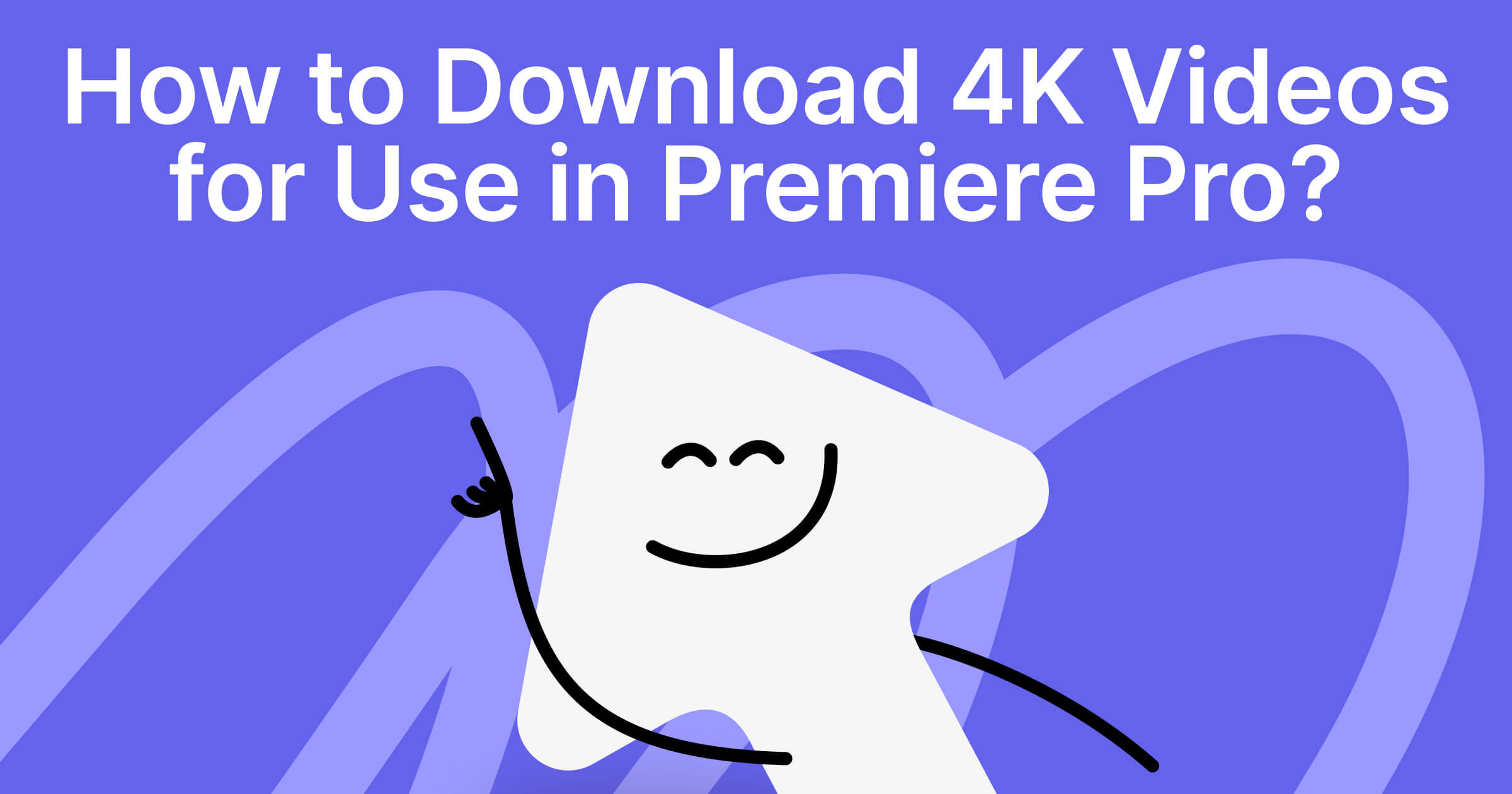
 SHARE ON TWITTER
SHARE ON TWITTER









Thanks for feedback
Your comments will appear here shortly. Please spread the word about us in social networks.