Watching a video directly on a website should be simple: you hit play, and it runs. Yet, many Chrome users run into the same issue, embedded videos refuse to load, freeze, or display error messages. Playback problems in Chrome are quite common when you, for example, play a clip in an article, try to play a Vimeo video on your portfolio site, or play embedded social media clips, like ones from YouTube or TikTok.
Fortunately, most of them are easy to fix. And this article will show you exactly how to do it.
Why Embedded Videos Fail to Load in Chrome & How to Fix It
There are several factors that can stop embedded videos from working properly. The good news is that most playback issues in Chrome have straightforward solutions.
Here are the reasons why it might not function properly along with fixes that usually work. So let’s take a look at the reasons why you might have.
#1. Outdated Browser Version
If Chrome hasn’t been updated in a while, it may lack support for newer video formats or site features.
To fix this, simply update your Chrome browser. Go to the top-right menu → Help → About Google Chrome.
If an update is available, Chrome will download and install it automatically. Restart the browser afterward.
#2. Conflicting Extensions
Ad blockers, security add-ons, or video-related tools sometimes block video scripts.
To fix this, disable all the extensions. Extensions are often the culprit. Go to chrome://extensions/ and switch them off one by one. Reload the page with the embedded video after disabling each extension until you identify the offender.
#3. Cache & Cookies Buildup
Old data stored in Chrome can interfere with video playback.
To fix this, clear cache and cookies. Open Settings → Privacy and security → Clear browsing data. Select cached images, files, and cookies, then clear them. A fresh start often removes the glitches that block video playback.
#4. JavaScript Disabled
Embedded players won’t function without JavaScript. Head to Settings → Privacy and security → Site settings → JavaScript. Make sure it’s set to “Allowed.” Many embedded players rely on JavaScript to run. If it’s turned off, videos won’t start.
#5. Hardware Acceleration Glitches
A feature designed to improve performance can instead cause crashes or blank screens.
To fix this, turn off hardware acceleration. If videos appear black or stutter, hardware acceleration may be at fault. Go to Settings → System and toggle off “Use hardware acceleration when available.” Restart Chrome to apply changes.
#6. Unstable Internet Connection.
If your network drops in and out, videos may fail to load.
To fix this, test your Internet connection. A weak or unstable connection can stop videos from buffering. Restart your router, switch to a different Wi-Fi network, or try mobile data to check if the issue persists.
#7. Autoplay Restrictions.
Chrome blocks certain videos from starting automatically, especially with sound.
To fix this, a reset might help. For stubborn cases like this, a reset can help. Navigate to Settings → Reset and clean up → Restore settings to their original defaults. This removes custom settings without deleting bookmarks or saved passwords.
#8. Firewall or Antivirus Interference.
Strict settings may prevent video elements from loading.
To fix this, check antivirus and firewall. If nothing else works, disable your antivirus or firewall briefly to see if it’s blocking embedded content. Be cautious and re-enable protection right after testing.
Quick Workarounds to Get Rid of Embedded Videos Not Playing in Chrome Bug
If you need a fast solution before diving into troubleshooting, try these:
- Open the video in Incognito mode. If it plays there, extensions are the problem.
- Switch to another browser such as Firefox or Edge to see if the issue is specific to Chrome.
And if you don’t want to depend on browsers at all, consider downloading the video directly.
Bypass Chrome Issues with 4K Video Downloader Plus
When playback troubles get in the way, downloading videos is a reliable workaround. With 4K Video Downloader Plus, you can save clips from YouTube, Vimeo, Facebook, TikTok, and other sites to watch offline. The tool supports various formats and resolutions, including 8K, and allows you to store entire playlists or channels.
This way, you don’t have to rely on Chrome or your internet connection. Once downloaded, your videos play smoothly on any device, anytime.
Here’s how it works:
- Head over to the 4K Video Downloader Plus site and install it on your device. The app is compatible with macOS, Windows, and Ubuntu devices.
- Open YouTube, Vimeo or any other platform in the in-app browser or simply copy and paste a video link by pressing the Paste Link button.
- If you choose the in-app browser route, find the video (or a playlist and channel if you download from YouTube) in the browser and click on it.
- Press the Download button.
- Then, just choose the file type (audio or video), format, quality, output folder and, if needed, audio track. Click Download.
That’s it! The video will be saved on your computer for offline viewing anywhere, anytime.
Embedded videos refusing to play in Chrome is frustrating, but rarely a dead end. In most cases, updating the browser, clearing cache, or disabling a problematic extension solves the problem. If Chrome keeps giving you trouble, downloading videos with 4K Video Downloader Plus ensures you won’t have to wrestle with playback issues again.



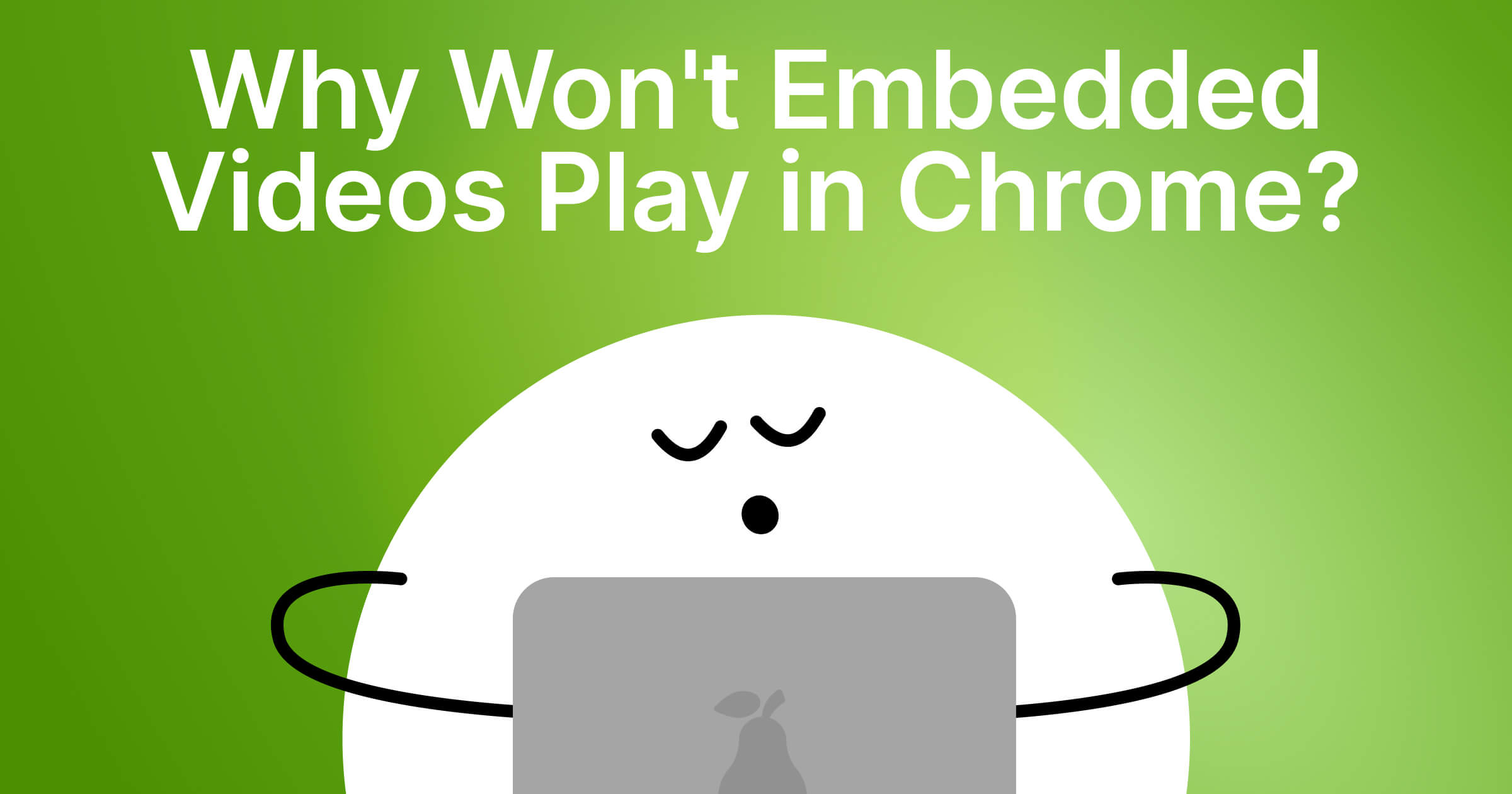
 SHARE ON TWITTER
SHARE ON TWITTER









Thanks for feedback
Your comments will appear here shortly. Please spread the word about us in social networks.