YouTube now combines several functions. It is currently a social media channel, search engine, and video hosting. There are millions of YouTube creators making content for the platform on a regular basis, and the number of casual users is even larger.
The most interesting is that these casual users can also curate the content on YouTube. For instance, you can easily create your own YouTube playlist, whether it’d be music, video games, movies, favourite creators’ videos, tutorials, or any other type of content.
And this 4K Download article is your short guide on how to create a playlist on YouTube.
How to make a YouTube playlist?
First, you need to create a YouTube channel. If you don’t have a channel yet, YouTube will not allow you to create playlists and add videos in them. Before the channel is created, your efforts to add a video in a playlist will result in this:

So initially, we need to create a channel. To do so, head over to Settings, then Create a channel.
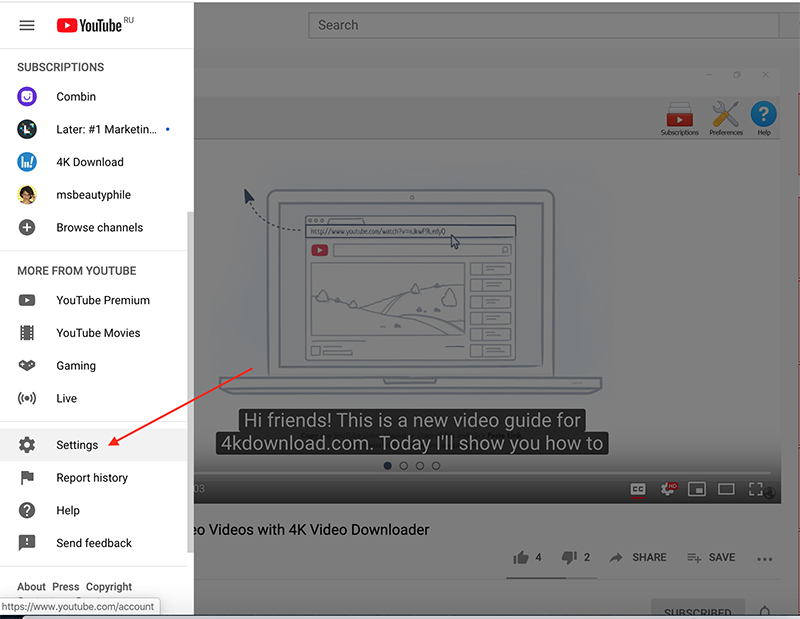

Press the button, fill in the required info, and congrats, your YouTube channel is created. There’s no necessity to upload content on the channel or fight for subscribers if you don’t want to. The thing is that YouTube functionality is larger when you’re a channel account.
Then you need to figure out what content you’d like to include in the playlist. Playlists should contain videos connected by one specific subject. Once you come up with it, you can start creating a new playlist.
If you want to add a video that has been posted on YouTube by someone else, you need to open this video on YouTube, press Save and then Create new playlist button.

After this, you will have to pick a playlist name and make it public, private, or unlisted. Public playlist means that anyone can search for it and view the content. Private entails that only you can view the videos in the playlist. And Unlisted is one people can view if they have a link from the owner. Press the Create button, and here you have it - your first YouTube playlist.
How to make a YouTube playlist private?
If you changed your mind and no longer want people to view your content of a particular playlist, you can hide the content making it private.
To do so, go to your playlist directly and edit it. You can find your playlist at the sidebar menu.

Once you open your playlist, you can edit its title, privacy settings, delete it, add a description or share it with others.
Another way is to open a Library from the sidebar menu. Then head over to Playlists. There you can see all the playlists you’ve created. Press View full playlist of the required playlist and do the actions described above.
YouTube playlists editing tricks
A YouTube playlist’s title, privacy settings and description are not the only things you can edit. There are some other things you can change on YouTube. A video order, for instance.
You can naturally do so with the sortings offered by YouTube itself and sort the videos by newest, oldest in terms of the date added, most popular, and by the date published (newest and oldest).
Or you can set the video order manually. To do so, drag and drop a video tapping on the sign right to its thumbnail like it’s shown on the screenshot.

Other options are available after you press three dots left to the video.

How to download a YouTube playlist?
You can use 4K Video Download for this purpose and download any YouTube content - videos, playlists, and channels. Install the app on your computer and authorise within the app to YouTube. You can find a more detailed instruction on how to download YouTube playlists covered here .


 SHARE ON TWITTER
SHARE ON TWITTER








Thanks for feedback
Your comments will appear here shortly. Please spread the word about us in social networks.