Updated: 21 February 2024
As you know, we’ve recently released4K Video Downloader Plus, a new app that exceeds 4K Video Downloader in different facets and has features that are impossible to implement in the old app due to technical limitations.
The old 4K Video Downloader was released in 2013, so it’s been supported, modified, and updated throughout these ten years. Now, since the old code base doesn’t allow us to implement new features in the old app, we’ve decided to release the next generation of it.
Note that 4K Video Downloader will still be supported, and all the features you’ve paid for will be maintained at a decent level. Update frequency isn’t affected, either; the updates will be released just as they are now.
In this article, we’ll consider the two apps’ differences in more detail.
General Differences Between 4K Video Downloader Plus & 4K Video Downloader
-
Different code base. To roll out 4K Video Downloader Plus, we refactored the code completely. It enables us to implement certain features that 4K Video Downloader lacks.
Code refactoring => more features become possible to implement => more content can be downloaded.
-
Different features. Some of our users claim the apps are identical. If they were identical, they’d have the same pack of features and the same code base. The code refactoring and, thus, the implementation of new features took us 1.5 years.
-
Extended functionality. Let’s take Bilibili as an example here. Both 4K Video Downloader and 4K Video Downloader Plus can save Bilibili videos. However, it’s technically impossible to download them in a quality higher than 480p in 4K Video Downloader because Bilibili lets only registered users download high-quality content. The in-app browser, implemented in the new app, allows you to log in to your Bilibili account and, thus, download videos from Bilibili in 720p and 1080p.
Thanks to the in-app browser and login within the app, more private content can be downloaded (we’ll talk about it below).
-
Faster downloading: Now, you don’t have to wait for the entire channel or playlist to be parsed. 4K Video Downloader Plus lets you save individual videos even while the channel is being parsed with no need to wait till its finish.
Features That 4K Video Downloader Plus Has But 4K Video Downloader Doesn’t
Now let’s talk about the functional differences in detail.
In-App Browser
4K Video Downloader Plus
This is the first thing you see when launching 4K Video Downloader Plus. This feature became possible to implement entirely thanks to the code refactoring we told you about above.

How does the in-app browser help you?
-
The in-app browser allows you to search and download audio and video right within the application with no need to open your computer browser. Simply press on the site icon and find the video by entering a query into the search field.
-
It lets you sign in to a platform that allows you to download more content. The in-app login lets you download private content and has more quality options (like in the case of Bilibili).
As a result of the in-app browser implementation, you can download more private content and sometimes download videos of higher quality than the old app allows.
Old 4K Video Downloader
The old 4K Video Downloader doesn’t have this feature because the code base in that app doesn’t let us roll it out.
You may disagree and say that the in-app login to YouTube works in the old 4K Video Downloader, too. That’s correct. But the old 4K Video Downloader supports only the in-app login to YouTube.
4K Video Downloader Plus, in turn, lets you log in to Bilibili, SoundCloud, Facebook, Vimeo, and more sites to download videos and audio without leaving the application.
Smart Mode
Both apps have Smart Mode, but there are differences as well.
4K Video Downloader Plus
In the new app, Smart Mode is a menu with the download settings that can be turned on or off with a single switch.

Let’s take a look at each setting in the new Smart Mode that you can set up prior to downloading.
-
Content type: Audio or Video.
4K Video Downloader Plus lets you download both audio and video content. Simply choose the required content type in Smart Mode before pasting the link in the app.
-
Quality. This setting differs depending on the content type you choose.
Select the required quality before pasting the link within the app.

-
Format. Again, accessible formats depend on your content type.


Before pasting the link into the 4K Video Downloader Plus, make sure you’ve set the desired parameters in Smart Mode.
Tip: If you don’t know which formats your OS can support and play, simply choose the OS instead of the format. Or, if you download a video to play it on your Android or iPhone later, select iOS or Android.
-
Output folder. Right in Smart Mode, you can set the desired output folder to save content in that folder. If you don’t do that, 4K Video Downloader Plus will create a special folder on its own and will save all content there.

Note that when you set specific parameters, they will automatically apply to your next downloads, so make sure you choose the settings before pressing Paste Link.
Old 4K Video Downloader
Smart Mode in the old app can be accessed by pressing the lamp icon in the top left corner next to Paste Link button.
The settings you can select here are similar to 4K Video Downloader+ but not entirely identical. In the old 4K video Downloader, you can also choose a content type together with the format (chosen simultaneously), quality, format, and output folder.
What Smart Mode in the old 4K Video Downloader lacks is the ability to choose frame rate when downloading videos and your operating system.
Apple Silicon Chip Native Support
4K Video Downloader Plus has been specifically optimised to leverage the performance benefits of Apple's latest chip, especially in terms of quicker startup following each update installation. This is why we encourage all of you who still use the older generation of 4K Video Downloader on Apple devices to migrate to 4K Video Downloader+.
Easy Downloads Management
4K Video Downloader+
Again, thanks to the code refactoring, you are now able to sort your downloads by date and name as well as sort content by type – Video, Audio, Playlists, Channels, Subscription, and All. This is done to let you simply switch between the stacks if you have lots of content of different types.
In addition to the filters and sorting, 4K Video Downloader+ has a search field that you can use if you’re looking for a particular video.
Old 4K Video Downloader
It has none of the above.
Table with Differences Between 4K Video Downloader+ & 4K Video Downloader
How to Switch to 4K Video Downloader Plus
To do that, simply download the new app on your device. And yes, you can use both apps.
If you’re a Lite, Personal, and Pro 4K Video Downloader user, we offer special discounts to upgrade to 4K Video Downloader Plus.
Note that the 4K Video Downloader Plus licence won’t work in 4K Video Downloader.
If you are happy with the old 4K Video Downloader, you can still use it. The app continues working, we keep updating it and maintaining stable app performance. Your licence keys remain valid, and the app updates are still free for you.
If you have any other questions about 4K Video Downloader Plus or licences/upgrade, please check this post —perhaps, we’ve already answered your questions there.

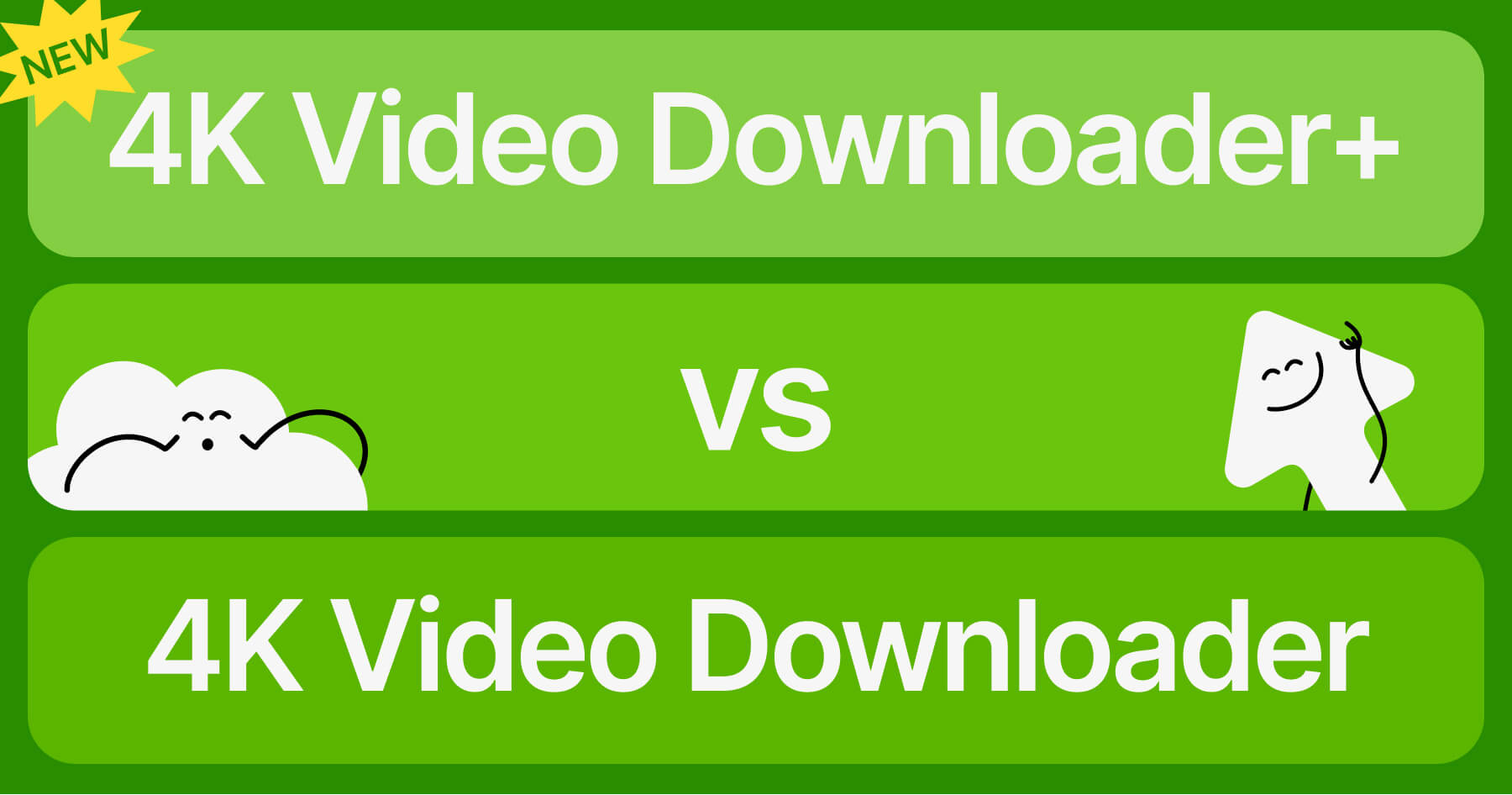
 SHARE ON TWITTER
SHARE ON TWITTER








Thanks for feedback
Your comments will appear here shortly. Please spread the word about us in social networks.