You open YouTube in Chrome, click on a video, and… nothing is happening. All you see is the screen that stays black, the spinner keeps spinning, or the sound refuses to play. It’s frustrating, especially when you just want to watch something quickly.
The good news is that playback issues in Chrome are usually easy to solve as most fixes take only a few minutes and don’t require any technical expertise.
Here’s how to get YouTube working again without tearing your hair out.
Ultimate Way: Download the Video and Watch Offline
If you need to watch the video right away and don’t want to keep troubleshooting, you can save it to your computer and play it without relying on the browser.
With 4K Video Downloader Plus, this takes only a moment:
- Copy the YouTube video link.
- Paste it into 4K Video Downloader Plus.
- Choose your preferred quality and format, then download.
You can then watch the file in any media player, no internet or browser required.
In addition to downloading single videos from YouTube, 4K Video Downloader Plus can save entire playlists and even channels. And if you no longer want to face the issue of YouTube videos not loading, you can subscribe to your favorite YouTube creators right in the app and get their newly uploaded videos saved directly to your device.
8 Ways to Fix the YouTube Videos Won’t Load in Chrome Issues
#1. Check Your Internet Connection
It sounds basic and too obvious (and that’s why it’s often overlooked), but slow or unstable internet is one of the most common reasons YouTube videos won’t load in Chrome. A bad connection can cause constant buffering, audio desync, or complete playback failure.
To make sure that is (or isn’t) the case, restart your router or switch to another network. If you’re on Wi-Fi, try moving closer to the router or plugging in an Ethernet cable. When you’re done, run a speed test which will showcase the following: If your download speed is unusually low, try lowering YouTube’s playback quality until your connection stabilises.
You can also check how fast your Internet connection is on websites like Speedtest or Fast.com.
#2. Refresh the Page or Restart Chrome
Sometimes Chrome simply misbehaves, so a quick page refresh might clear temporary glitches if that’s where the issue lies.
If that doesn’t help, close Chrome completely and open it again. You’d be surprised how often this simple step works!
#3. Clear Cache and Cookies
Chrome stores temporary files and cookies to load sites faster, but when these get corrupted, they can break how websites, including YouTube, work, so it’s recommended that you clear cache from time to time.
To clear cache and cookies in Chrome, follow the steps:
- Open Chrome’s menu and go to Settings → Privacy and Security → Clear browsing data.
- Select “Cached images and files” and “Cookies and other site data.”
- Confirm and restart the browser.
Keep in mind this may log you out of sites, so make sure you know your passwords, or at least you know where to find them.
#4. Check for Problematic Extensions
Extensions can enhance Chrome, but they can also get in the way. Tools like ad blockers, VPN tools, and privacy add-ons sometimes block the scripts YouTube needs to run.
- If you tried all the methods above and nothing seems to work, open chrome://extensions/ and disable all extensions.
- Then, reload YouTube and see if it works. If it does, re-enable your extensions one by one until you find the one causing trouble.
#5. Update Chrome
Outdated browsers can have compatibility issues with YouTube’s features too. To update Chrome:
- Go to Menu → Help → About Google Chrome.
- Chrome will automatically check for updates and install them.
- Restart the browser once the update is complete.
#6. Turn Off Hardware Acceleration
Hardware acceleration uses your computer’s GPU to process videos, which should help performance, but in some cases, it can cause playback glitches or even a black screen when playing a YouTube video.
You can disable it in Settings → System by turning off “Use hardware acceleration when available.” Restart Chrome afterward. Once it’s done, try to load the video again. If it still won’t load, head over to the steps below.
#7. Reset Chrome Settings
If nothing else works, restoring Chrome to its default state can wipe out any hidden configuration issues. In Settings → Reset and clean up, select “Restore settings to their original defaults.” No worries, this won’t delete your saved passwords or bookmarks, but it will disable all extensions and reset your startup page, search engine, and pinned tabs.
#8. Test YouTube in Incognito Mode
Incognito mode disables extensions and uses a clean browser session. Open a new Incognito window (Ctrl+Shift+N on Windows or Cmd+Shift+N on macOS) and load YouTube. If the video plays there, the problem is almost certainly caused by an extension, cookie, or cached file.
Alternatively, you can open Google Chrome and click the three-dot icon in the browser's top-right corner to access settings.
Then, tap the New Incognito Window option.
YouTube Videos Won’t Load in Chrome: When to Contact Support
If none of these steps work, the issue might be on YouTube’s side or caused by a rare Chrome bug. In that case, you can report the problem through Chrome’s Help → Report an issue menu or YouTube’s Send feedback option.
Tips to Avoid YouTube Not Playing on Chrome Problem
Here are the tips that’ll help you reduce the chances of facing the issue.
Tip 1: Update Chrome
Don’t forget to update the browser from time to time as older versions can cause different issues, including the one with YouTube videos not loading and endlessly spinning.
Tip 2: Disable Extensions
Some browser extensions may conflict with YouTube playback, so turning them (or some of them) off might be a way out and fix the issue.
Tip 3: Try Another Browser
If you don’t want to do everything that we covered in this article, you can simply open another browser, like Safari or Firefox, and load a video there. If it works, then the problem is most certainly with Chrome. Once you identify this, you can try to fix it with the help of our steps 2,3, 5 and 7.
FAQ
Why can't YouTube videos play on Chrome but work on other browsers?
Extensions and some old settings might be the reason for it. Try to update Chrome, clear out cache and cookies, or turn off all or several extensions, and check if the issue persists.
Why won't embedded videos play in Chrome?
The reasons might be different, including these:
- Outdated Chrome browser version (to fix: update Chrome).
- Enabled hardware acceleration causing conflict (to fix: enable JavaScript in Chrome settings, as many embedded videos need it to function).
- Incompatible or interfering browser extensions/add-ons (to fix: temporarily disable browser extensions, especially ad blockers or privacy tools, to check if they interfere or try using Incognito mode, which disables extensions that might block videos).
- Browser cache or cookies becoming corrupted (to fix: clear cache and cookies under Privacy and Security settings).
- Corrupted or damaged video files.
- Network issues, firewalls, ad blockers, or VPNs blocking content (to fix: try to turn it all off).
- Video privacy settings or embedding restrictions (to fix: check video privacy and embedding settings, especially for YouTube videos (they must be public or unlisted and allow embedding).
- Issues with graphics card drivers or HTML5 video support (to fix: update your graphics card drivers on your computer).
- Flash Player being disabled or deprecated (though most content now uses HTML5).
If the problem persists on multiple sites, you can try a different browser to isolate if it's Chrome-specific. Sometimes videos themselves may be corrupted or incorrectly embedded, which requires video repair or contacting the site owner.
The Bottom Line
In most cases, YouTube playback issues in Chrome come down to small, fixable problems: a slow connection, outdated cache, a misbehaving extension. A few quick checks can have you watching videos again in no time, and if not, downloading them for offline viewing with 4K Video Downloader Plus is a dependable fallback.



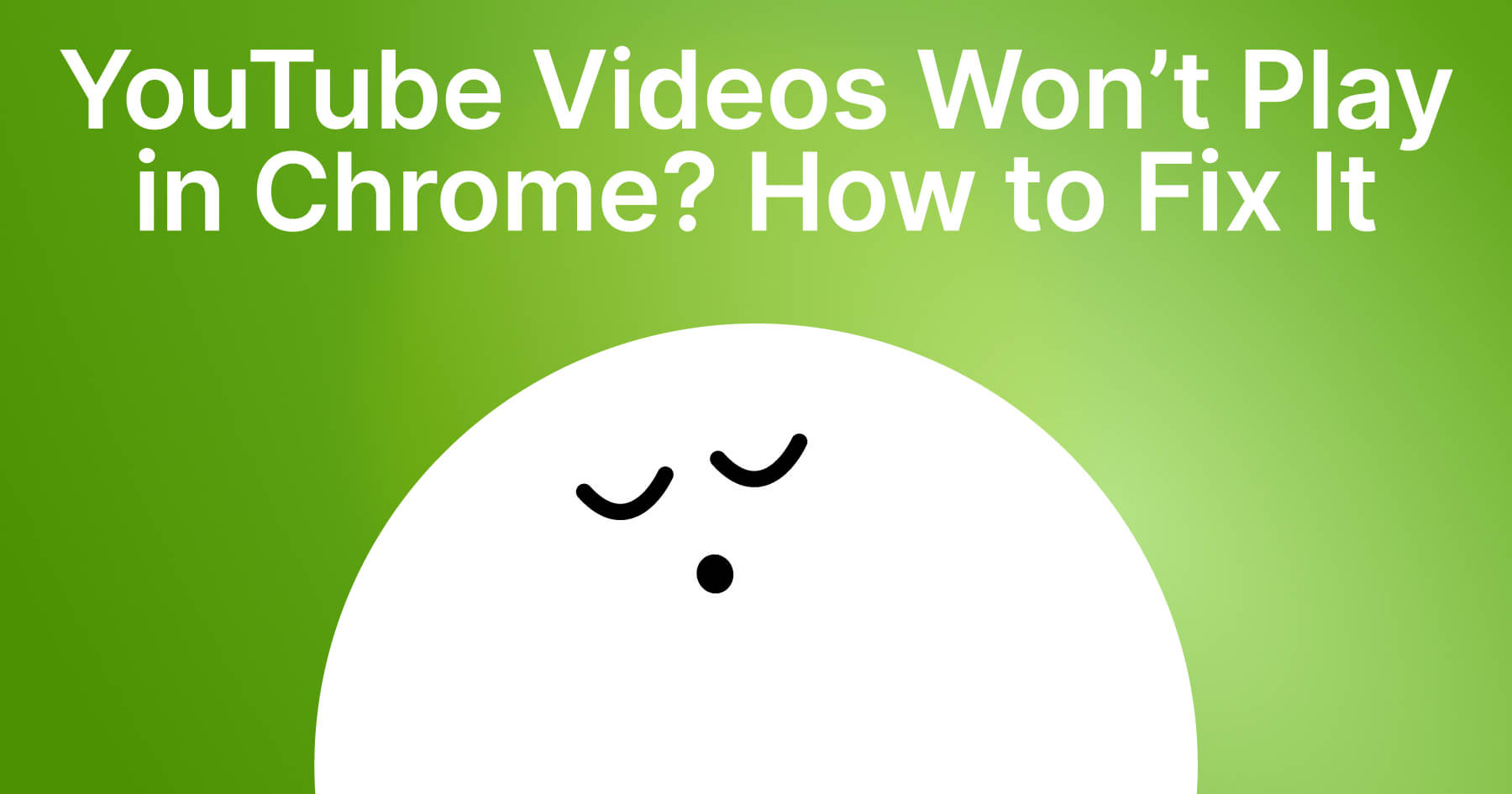
 SHARE ON TWITTER
SHARE ON TWITTER









Thanks for feedback
Your comments will appear here shortly. Please spread the word about us in social networks.