I believe you remove your browser search history from time to time. YouTube, like any other social media channel, search engine or browser, has its own search history. YouTube stores this history which keeps lots of your secrets and can tell a lot about its owner - their thoughts, fears, favourite music, intertest and a lot more.
This article will tell you how to delete the YouTube search history. Keep on reading if you want to hide some sensitive information from those who are not supposed to see it.
How to delete YouTube watch history from desktop
Open YouTube in your browser and head over to the History tab.

Find History Type and then choose Search history.

Then you will see your search queries. You can delete some of them by tapping the cross icon next to each query or delete all of them by pressing on 'Clear all watch history' under the History type tab.

The dialogue window asking you to confirm your actions will show up. Once you grant your confirmation, the watch history will be permanently removed from all the devices on which you logged in with this account.
If you want YouTube to stop recording your watch history, you can press 'Pause watch history' under the history type tab. After this, the platform will not remember or store videos you watched.
Tip: if you want to have videos of your favourite YouTube creators downloaded on your PC or Mac automatically without watching them on YouTube itself, use 4K Video Downloader and subscribe to your fav bloggers right within the app.
How to delete YouTube watch history from smartphone
To clear watch history from your iPhone or Android smartphone, open the YouTube app, tap on your profile pic icon and click on 'Manage your Google Account'.
Then head over to the Data and Personalisation tab. Find the Activity
controls section, find YouTube History and tap on it.

Here you can stop YouTube from saving your watch history by dragging the cursor left but your previous watch history will still be available. You can also turn on the auto-delete option. To delete the current watch history, find Manage activity and click on it.
At this page, you will see all the videos you have recently watched on YouTube. You can delete one or several videos by tapping on the trash can icon.
To delete all search queries, tap on three dots in the top right corner of
the screen and choose 'Delete activity by'.
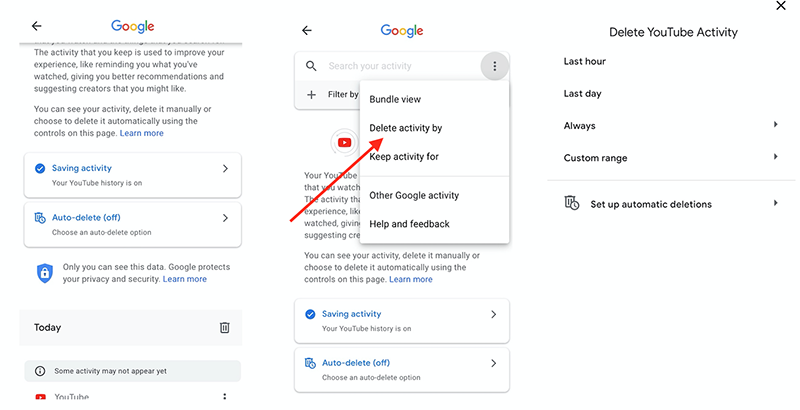
Here you can delete your watch history by the last hour, last day, whole time or any time period you can set up yourself. To delete all watched videos, press Always and then confirm your action on the required page.
All your watch history will be permanently deleted. That’s it!


 SHARE ON TWITTER
SHARE ON TWITTER








Thanks for feedback
Your comments will appear here shortly. Please spread the word about us in social networks.