How to Download a YouTube Video
YouTube is the world’s largest platform for streaming videos, hosting content such as tutorials, music, documentaries, and entertainment. Many users download YouTube videos for offline viewing, for example, during travel, study sessions, or to keep copies of important material.
In 2025, it remains possible to save videos from YouTube to computers or mobile devices using tools that support Windows, macOS, Linux, and Android. One such option is 4K Video Downloader Plus, which enables saving videos in various formats and resolutions, including high-definition, along with features like playlist downloads and subtitle support.
How to Download YouTube Videos on Desktop
1. Install the desktop app. Download 4K Video Downloader Plus and install it on your computer. It’s available for Windows, macOS, and Linux.
2. Copy the video link. Open the desired YouTube video in your browser and copy the URL from the address bar.

3. Paste the link into the desktop app. Launch 4K Video Downloader Plus and click the Paste Link button.

4. Select download parameters. Choose the video format, quality, and destination folder on your computer.

5. Start the download. Click the Download button and wait for the process to complete. The video will be saved to the specified folder.
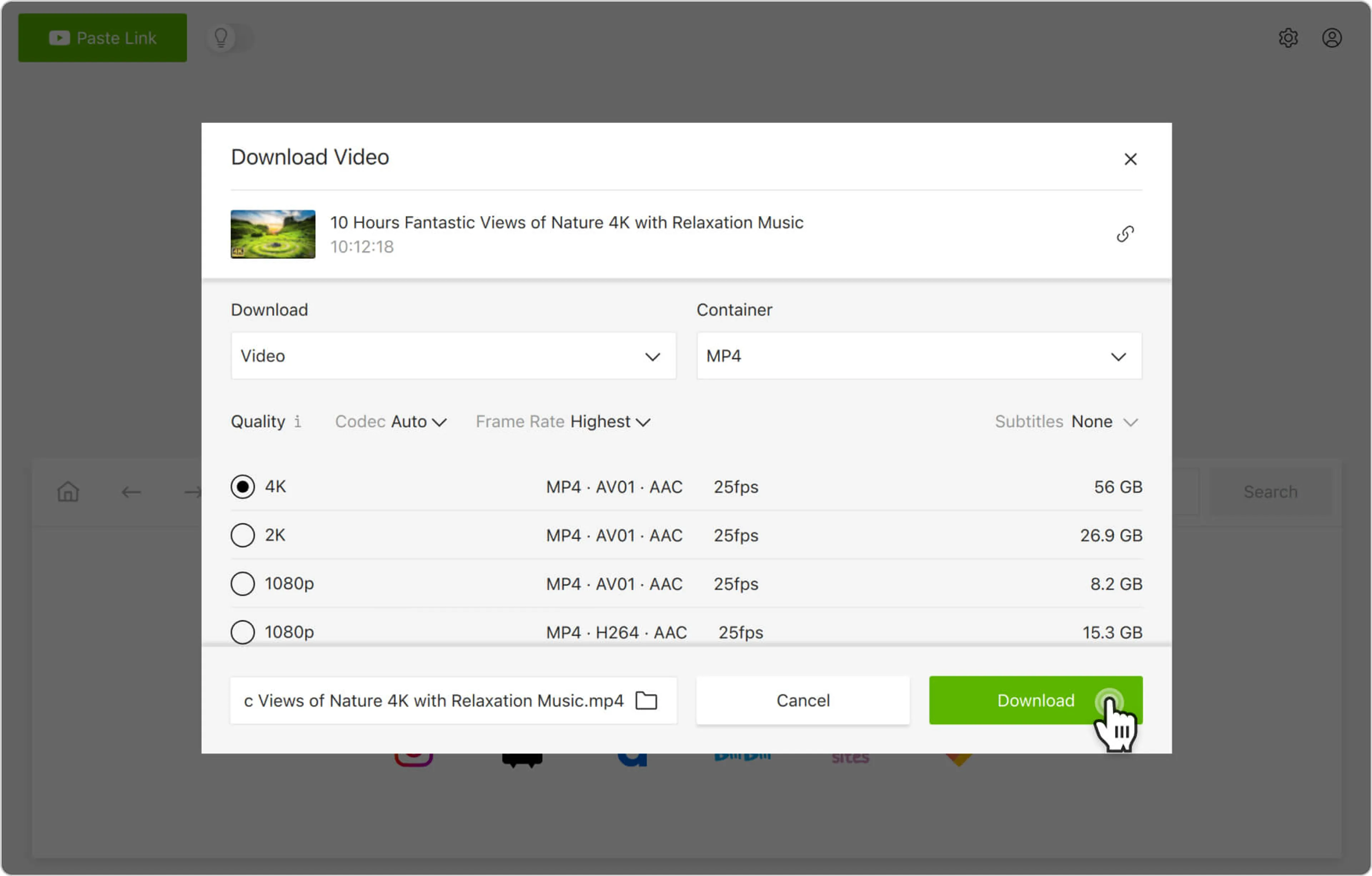
Alternatively, you can find and download YouTube videos through the in-app browser. This way, you can browse YouTube without leaving the application and download content on the spot.
How to Download YouTube Videos on Mobile (Android)
1. Install the Android app. Download and install 4K Video Downloader for Android from the official product page.
2. Select download parameters. Tap the settings icon in the toolbar and choose the format, quality, and destination folder on your Android.
3. Find the video for download. Launch the YouTube app or open YouTube in your mobile browser. Copy the URL of the video you want to download.
4. Paste the video link in the app. Open 4K Video Downloader for Android and tap the Paste Link button. The video will immediately start parsing and downloading to your mobile device.
That’s it! Now, you know how to download YouTube videos on your desktop and mobile devices to watch them offline whenever you want.
Looking for a way to save not just a video, but a whole playlist? Check out our step-by-step guide on how to download a YouTube playlist on Windows, macOS, Linux, and Android.