We imagine the great deal of your life is documented on social media, so it wouldn’t be surprising if you wanted to back it up for good. And considering social media platforms are being blocked or the risk of having your account restricted, who’d want to lose all the images and videos they shared?
In this article, we’ll cover actionable ways of backing up your social media accounts: Instagram, TikTok, Twitter, and Facebook.
How to Back Up Your Social Media Accounts
Ways to Back Up Your Instagram Account
You can back up your Instagram data within the platform itself or with the help of third-party tools, such as 4K Stogram.
Back up your Instagram data with 4K Stogram
4K Stogram allows you to download all Instagram media; not just photo and video posts but also Instagram stories, Highlights, tagged, and saved posts with captions. Follow the steps below to back up your entire Instagram account.
1. Launch 4K Stogram.
2. Click Tools at the menu bar.
Alternatively, you can just enter your own Instagram username, press 'Download,' and call it a day. The app will download all your content in no time.
Each time you open the app, 4K Stogram will auto-check your account to see if any new content has been added. If it has, it will automatically download it on your PC or Mac.
3. Select the Login option from the drop-down menu.
4. Log in using your Instagram account credentials. It’s needed to access your Instagram stories, Highlights, and saved posts, as well as in case your account is private.
Tip: You can change the folder all files will be downloaded to at Tools > Preferences.
5. Click Edit at the menu bar and select Download > My Account. Your Instagram posts (with captions), stories, and Highlights will start downloading.

How to Download Saved or Tagged Instagram Posts with 4K Stogram
To download your Instagram Saved posts collection:
-
Click Edit at the menu bar.
-
Select Download > My Saved Posts. My Tagged Posts, for the posts you’ve been tagged in.
Back Up Instagram Account via Instagram Download Request
Instagram can officially send an archive with your data if you request so. This function allows you to get an archive with all photos, videos, and stories that have been published on your account. The archive will also contain lists of followers and followings, your likes and comments and even your DM chats!
The easiest way to do this is through the Instagram website.
-
Go to your page and click on the gear icon in the upper right corner.

-
Select Privacy and Security.
-
Choose Data Download.
Now you can request an archive with data. It shouldn't take long, even though there will be a 48 hour maximum wait time warning.


The download link will be sent to the email linked to your account or the one you specified in the request.

Things you should know about this method:
1. In the archive, photos, videos, and stories will have a standard 'readable' form, but all other lists are in JSON format, so it might not be easy for you to read them if you're not tech-savvy.
2. You can request a data file every four days.
3. An archive with data can be formed for up to 48 hours, depending on the amount of data in it, and then it will be sent by mail.
4. The link to download the archive will only be available for 48 hours, so download the file right away, do not delay.
If you don’t need to back up your likes, comments and DM chats but need to back up only photos and videos, you can use an easier and quicker way instead - Qoob Stories! Thus, you will save 48 hours or more since you won’t need to wait for the data to download. Qoob Stories will back up your account in seconds.
Back Up Your TikTok Account
Ways to back up your TikTok data. Again, we’ll uncover the native option and how you can do so with third-party apps.
Back Up Your TikTok Account with 4K Tokkit
You can surely download each of your videos manually on your smartphone, but we offer a better solution – 4K Tokkit.
4K Tokkit is a smart tool that lets you view and download clips and music from public and private TikTok accounts, back up your TikTok page, follow TikTok profiles and monitor other accounts’ feeds.
To back up your TikTok account and store all your videos, captions and hashtags, do this:
-
Download 4K Tokkit on your desktop and open it.
-
Enter your own username in the search bar.
-
Click Download.
The app will then automatically download all your videos in a special folder it creates on your PC or Mac.
To play your videos, click on any of them, and it will be automatically played in your default player. To show the content where it’s stored on your PC or play it on TikTok, hover over the video, click on the three dots icon and select the required option.

Besides, if you don’t delete the account from the 4K Tokkit dashboard, it will automatically download all the new content you upload on TikTok as soon as you open the app again.
How to Download Others’ TikTok Videos
With 4K Tokkit, you can also download someone else’s TikTok videos and accounts, search and download videos by hashtags and more!
To do so, you should enter a username of an account whose videos you want to save and press ‘Download’. All the videos, captions, and hashtags will be on your dashboard right away.
Back Up TikTok Account with Your Smartphone Settings
With the help of your smartphone, you can request a copy of your TikTok account information and download data such as your username, profile picture, your bio and contact details. You will also be able to get a copy of your activity (videos, comments, chats, likes and saved videos), and your settings, including privacy settings, notifications and language.
Here’s how you can download your TikTok data on your iPhone and Android smartphone.
1. Open TikTok on your phone and go to your profile.
2. Click on the three lines at the top right corner.
3. Under Account, select Privacy.

4. Click on Personalization and data → Download your data.

5. In Download your data, you will learn more about what exactly you can download. Click Request data. In the Download data tab, make sure your request is pending.

6. Once your data is ready for download, you will receive a message from TikTok saying that “The file you’ve requested containing your TikTok information is now ready for you to download.” Tap that message and select Download.
7. When you download the file, you will find all your data. To save your TikToks, click on the Videos folder, then Videos.txt file.
Note that the file doesn’t actually have your videos, it merely has the metadata.
To save the videos themselves, you need to copy and paste the video link into your web browser, then download the TikTok to your smartphone.
Keep in mind that these steps allow you to download your own TikTok videos only, not created by other users.
Now you know how to easily back up your TikTok account and be safe in case of a ban or restriction!
Back Up Your Facebook Account
To back up your Facebook account, take these simple steps:
To download a copy of your Facebook data, do this:
-
Click the downward arrow icon in the top right of Facebook.
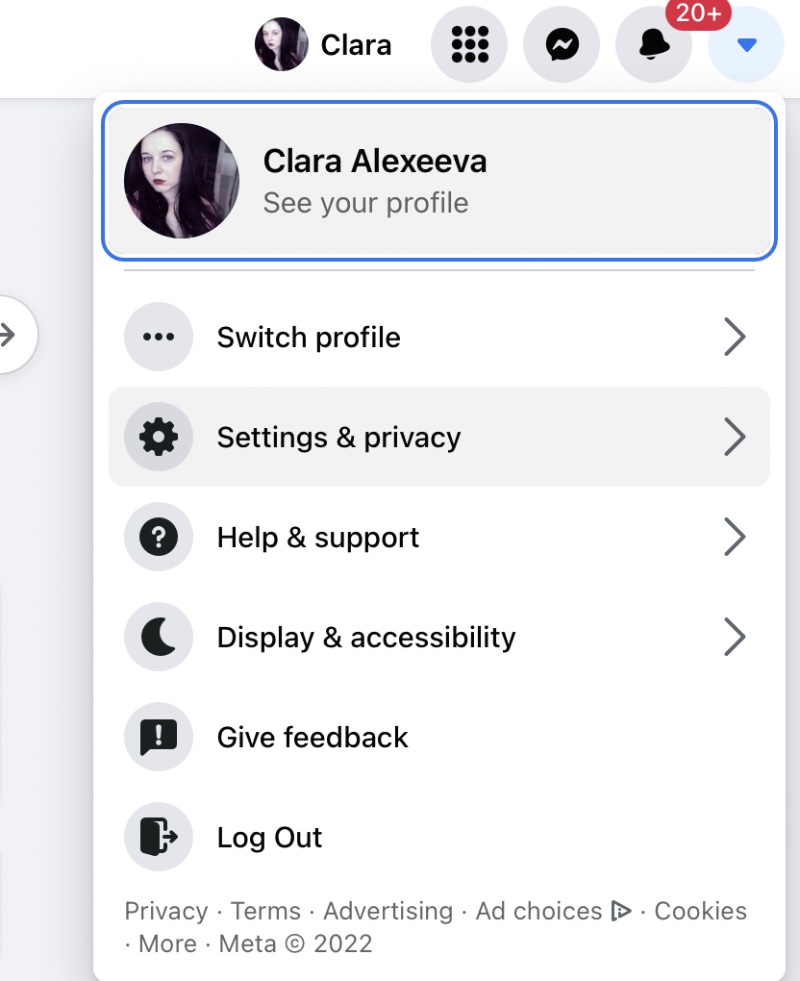
-
Choose Settings & privacy, then Settings > Privacy.

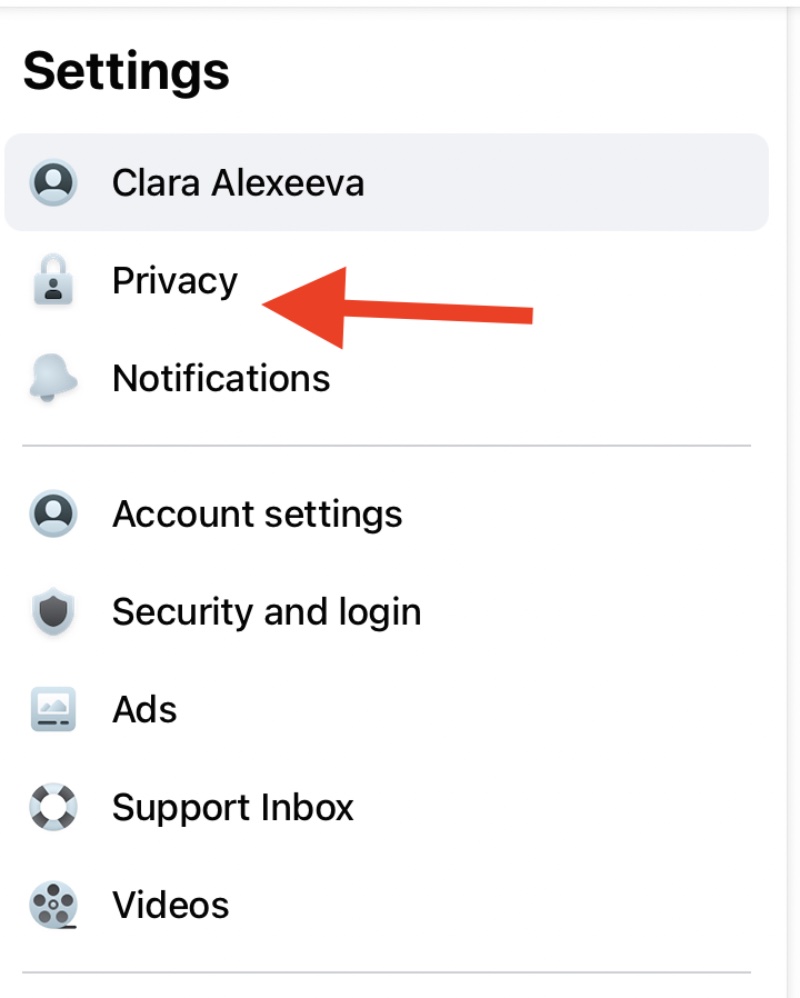
-
Find Your Facebook information in the left column.

-
Next to Download profile information, click View.

-
To add or remove categories of data you want to download, check or uncheck the required boxes.
-
Press Request a download as soon as you select all the information you want to back up.
It usually takes several days for Facebook to prepare the data for you. Once they’re finished, you will get a notification telling you the request is ready.
Back Up Your Twitter Account
Backing up your Twitter account is just as easy. To do this:
-
Click Settings and privacy at the bottom of your screen.
-
Select Your account.
-
Choose Download an archive of your data.

-
Click Confirm.
-
Click Send code to verify your identity. The code will be sent to your email address or a phone number.
-
Enter the code.
-
Click Request data after the identity is verified.
-
Receive the data in a .zip file via your email once it’s ready.
Now you know how to back up your data from the most frequently used social media channels. Concerning Instagram and TikTok data specifically, with tools like 4K Stogram and 4K Tokkit, you not only can back up your existing data but also have your new content downloaded automatically.


 SHARE ON TWITTER
SHARE ON TWITTER








Thanks for feedback
Your comments will appear here shortly. Please spread the word about us in social networks.